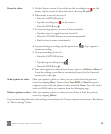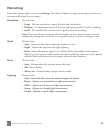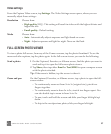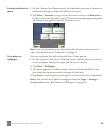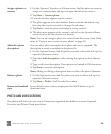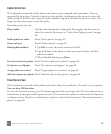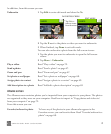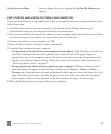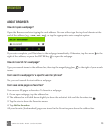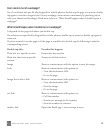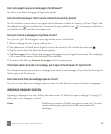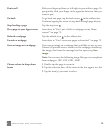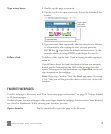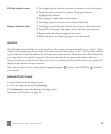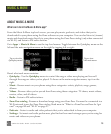ONEm User Guide - R1.0.2 - October 20, 2010 72
COPY PHOTOS AND VIDEOS TO/FROM YOUR COMPUTER
To use the Zune software to copy photos and videos to your phone from your computer and vice versa,
follow these steps:
1 Install the Zune software on your computer. To download and install this software, go to
www.zune.net/setup on your computer and follow the instructions.
2 Once you’ve installed and set up Zune software on your computer, make sure the photos and videos
you want to import to your phone are in your Zune software Collection.
3 Connect your phone to your computer via USB.
4 Open the Zune software if it doesn’t open automatically.
5 From the Zune software on your computer:
• To copy photos and videos from your computer to your phone - Drag the photos and videos in
your Zune software Collection to the phone icon at the lower-left of the page. Progress is
displayed for you on the computer screen. The photos and videos you copy to your phone will
display in your phone’s Albums screen, where you can favorite and share them. Read more in
“Full-screen photo viewer” on page 67
• To copy photos and videos from your phone to your computer - Photos or videos you take
with your phone will appear within the Zune software on the Device > Videos or Device >
Pictures page. Drag the items you want to download to the computer icon in the lower-left of the
page. These photos and videos will then be part of your Zune Collection and will be stored on
your computer in the location specified in the Zune software Settings > Software page.
6 When finished, disconnect your phone from your computer.
Sort by date or album You can change the sort by toggling the By date/By album menu
options.