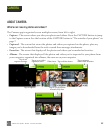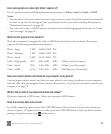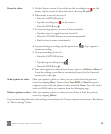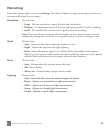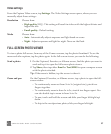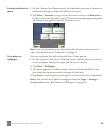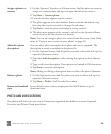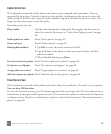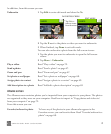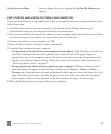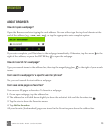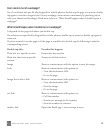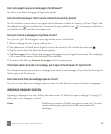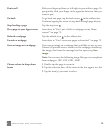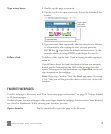ONEm User Guide - R1.0.2 - October 20, 2010 70
Captured screen
The Captured screen holds all the photos and videos you’ve captured with your phone. They are
organized by date taken. To delete a photo or video quickly, two-finger tap the screen to enter edit
mode and show the Xs in the corner of each thumbnail. Tap an X to delete the photo or video. Two-
finger tap the screen again to exit edit mode.
From this screen you can:
Favorites screen
The Favorites screen holds all the photos and videos that you’ve marked as “favorites” on your phone.
You can have 100 favorites.
To view the Favorites screen, go to the Camera app and slide your finger left. (The Favorites screen is
immediately to the right of the Captured screen.) You can favorite a photo or video from the Captured
or Albums screen. Read how to add/remove a photo or video from Favorites in “Favorite/unfavorite a
photo” on page 68.
Play a video Tap the video thumbnail to begin play. During play, tap the screen to
show the controls. Read more in “Video Now Playing screen” on page
85.
Send a photo or video Read “Send a photo” on page 67.
Zoom and pan Read “Zoom and pan” on page 67.
Delete photos/videos 1 Tap Edit to enter edit mode and show the Xs.
2 Tap the X next to the photo or video you want to delete. You’ll be
asked to confirm.
3 When finished deleting, tap Done.
Favorite/unfavorite photo Read “Favorite/unfavorite a photo” on page 68.
Set photo as wallpaper Read “Set a photo as wallpaper” on page 68.
Assign photo to contact Read “Assign a photo to a contact” on page 69.
Add description to a photo Read “Add/edit a photo description” on page 69