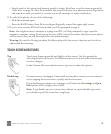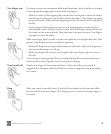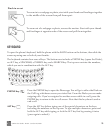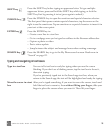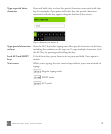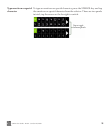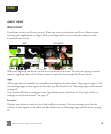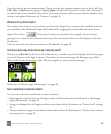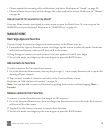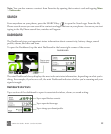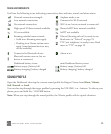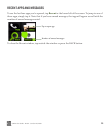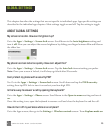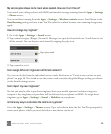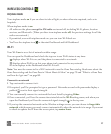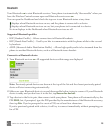ONEm User Guide - R1.0.2 - October 20, 2010 21
• Choose sounds for incoming calls, notifications, and alerts. Read more in “Sound” on page 29.
• Choose a theme for your phone that changes the colors used on the screen. Read more in “Themes”
on page 29.
How do I search for a contact on my phone?
From any Home screen, start typing a contact name to open the Search box. Or, you can press the
SEARCH key on your keyboard. Read more in “SEARCH key” on page 16.
MANAGE HOME
Rearrange Apps and Favorites
You can change the position of apps or favorite contacts on the Home screens:
1 From either the Apps or Favorites screen, two-finger tap the screen to enter edit mode. Each item
will shrink and favorite contacts will have an X in the corner.
2 Drag the app or contact you want to move to its new position, then lift your finger.
3 To exit edit mode, two-finger tap the screen again or press the BACK button.
Add contacts to Favorites
To add a contact to the Favorites Home screen:
1 Go to the Favorites Home screen, then tap the plus sign (+) in an empty Favorites slot to open a list
showing all your contacts.
2 Tap a contact to make it a favorite and add it to the Favorites Home screen.
Read more in “Add contacts to Favorites” on page 41.
Note: You can also add a contact to Favorites by opening their contact card and tapping More >
Favorite.
Remove contacts from Favorites
To remove a contact from Favorites (but keep it in All Contacts):
1 Go to the Favorites Home screen, then two-finger tap the screen to enter edit mode. Each contact
will have an X in the corner.
2 Tap the X on the contact you want to remove from favorites.
3 To exit edit mode, two-finger tap the screen again or press the BACK button.