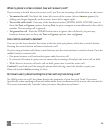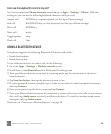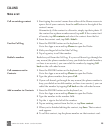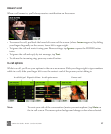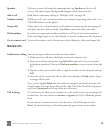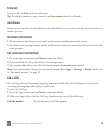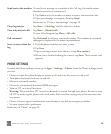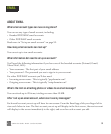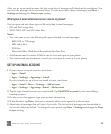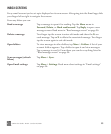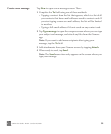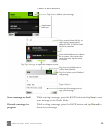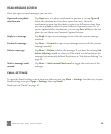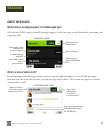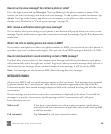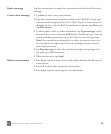ONEm User Guide - R1.0.2 - October 20, 2010 52
After you set up an email account, the last seven days of messages will download to your phone. You
can view the messages in the account’s Inbox. To sync more than 3 days of messages, tap More >
Settings and change the Days to sync setting.
What types of email attachments can I view on my phone?
You can open and save these types of files attached to email messages:
• JPG and PNG image files
• WMV, MP4, 3GP and 3G2 video files
Notes:
• You can’t open or save the following file types attached to email messages:
- BMP, GIF, or TIF images
- MP3 audio files
- PDF files
- Microsoft Office Word/Excel/PowerPoint/OneNote files.
• Attachments must be under 10 MB in size to view and open on your phone.
• You can forward any attachment, even if you can’t open it or save it to your phone.
SET UP AN EMAIL ACCOUNT
1 If you’ve never set up an account, start from:
• Apps > Email
• Apps > Settings > App setup > Email
If you’ve already set up at least one email account, start from:
• Apps > Email > More > Settings > Add account
• Apps > Settings > App setup >Email > Add account
2 Tap the type of email account you want to add. Tap IMAP/POP account if you’re not adding a
branded account.
3 On the screen that appears, type your account information.
4 When finished, tap Done, then wait a moment while you’re signed in to the account.
5 Adjust days of messages that will sync, if you wish. The last week of messages are downloaded to
the account Inbox by default. To change the sync period, tap More > Settings and change the Days
to sync setting.