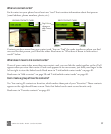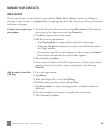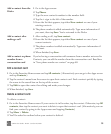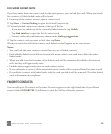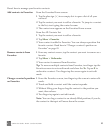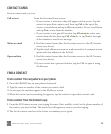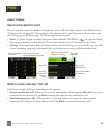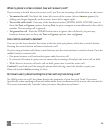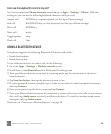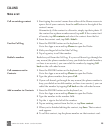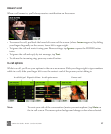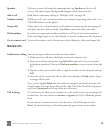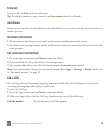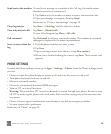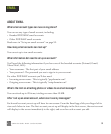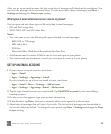ONEm User Guide - R1.0.2 - October 20, 2010 45
Can I use the keyboard to control my call?
Yes, but you must have Phone shortcuts turned on (go to Apps > Settings > Phone). With the
setting on, you can use the following keyboard shortcuts while in a call:
USING A BLUETOOTH DEVICE
Your phone supports the following Bluetooth 2.0 devices and earlier:
• Hands-free headsets
• Hands-free car kits
To use a Bluetooth device to make a call, do the following:
1 Go to the Apps > Settings > Wireless controls screen.
2 Scroll down to the Bluetooth section. Make sure the setting is on.
3 Turn your Bluetooth device on and put it in pairing mode, per the instructions in the device
owner’s manual.
4 Tap Scan for devices, then tap the device you want to use.
5 If you’re prompted to enter a passkey, type it (refer to your device’s owner’s manual if necessary),
then tap Connect.
6 Once you’re paired, tap the device name and tap Connect.
7 Once your Bluetooth device reports it’s connected, you are ready to use it for calls. As soon as you
dial a call, tap Audio source to select your Bluetooth device. To switch to another sound source
during the call, tap Audio source.
Read more in “Connect to a Bluetooth device” on page 28.
Answer call ENTER key, or open keyboard (set this up in Phone settings)
End call BACKSPACE key, or close keyboard (set this up in Phone settings)
Place call ENTER key
Mute call m key
Toggle speaker x key
Flash call f key