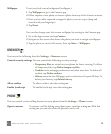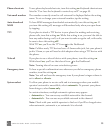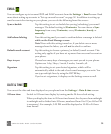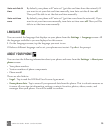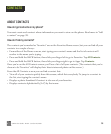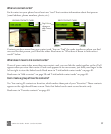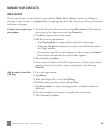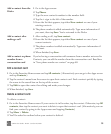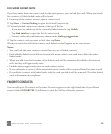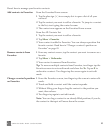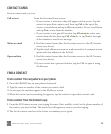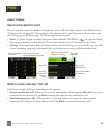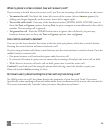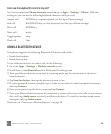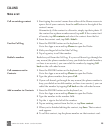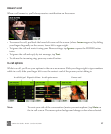ONEm User Guide - R1.0.2 - October 20, 2010 40
Link/unlink contact cards
If you have more than one contact card for the same person, you can link the cards. When you search
for a contact, all their linked cards will be found.
1 From any of the contact screens, open a contact card.
2 Tap More > Contact linking to open the Linked Contacts list.
3 Currently-linked contacts are shown at the top of the list.
• If you want to unlink any of the currently-linked contacts, tap Unlink.
•Tap Link another to open the list of contact cards.
• Contact cards with similarities are shown under Linking suggestions.
4 Tap the contact card you want to link, then tap Done.
When you search for and find a contact, each linked card will appear on its own screen.
Notes:
• You can’t link the same contact to more than one set of linked contacts.
• Each editable linked card will have its own edit menu; edits to one card won’t affect the other
linked cards.
• When you add a card to Favorites, all its linked cards will be automatically added to Favorites as
well, but they will appear only once.
• Linked contacts appear only once on each contact screen.
• If you unfavorite a contact, all the associated contact cards will be removed from Favorites as well.
• If you delete a contact with linked cards, only the card you delete will be removed. The other linked
cards will remain on your phone.
FAVORITE CONTACTS
You can add up to 51 contacts to Favorites. Favorites appear on the right-hand side of your Home
screen, labeled FAVORITES. Scroll down to view the full list of favorite contacts.