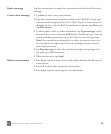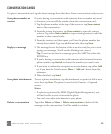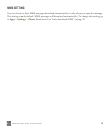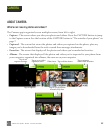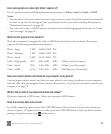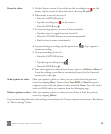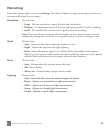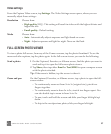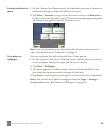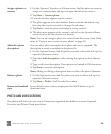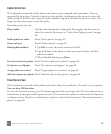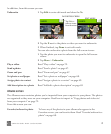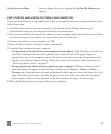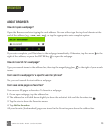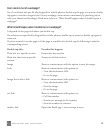ONEm User Guide - R1.0.2 - October 20, 2010 67
Video settings
From the Capture Video screen, tap Settings. The Video Settings screen opens, where you can
manually adjust these settings:
FULL-SCREEN PHOTO VIEWER
To view a photo full-screen, from any of the Camera screens, tap the photo thumbnail. To see the
menu and other options, tap the photo again. In the full-screen viewer, you can do the following:
Resolution Choose from:
• High quality (HQ) - This setting will result in videos with the highest bitrate and
largest file size.
• Email quality - Default setting.
Mode Choose from:
• Auto - Automatically adjusts exposure and light based on scene.
• Night - Adjusts exposure and light for night. Turns on the flash.
Send a photo 1 On the Captured, Favorites, or Albums screen, find the photo you want to
send and tap it to open the full-screen photo viewer.
2 Tap Share, then tap either Email or Text/MMS to open a compose screen
with the photo attached.
Tip: If the menu is hidden, tap the screen to show it.
Zoom and pan On the Captured, Favorites, or Albums screen, tap a photo to open the full-
screen viewer.
• To continuously zoom out from 3x to 1x (original size), pinch two
fingers together.
• To continuously zoom in from 1x to 3x, stretch two fingers apart. You
can also double tap to zoom in from 1x to 2x.
• To pan, touch and hold the screen and slide your finger left/right/up/
down.
• To skip to the next/previous photo, slide your finger left/right.