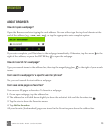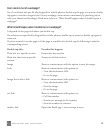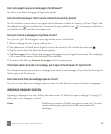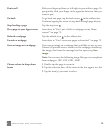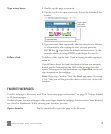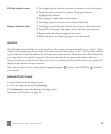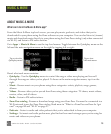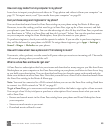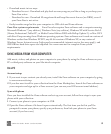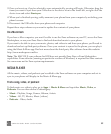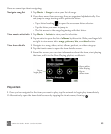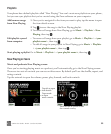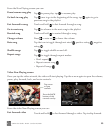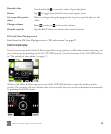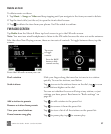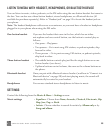ONEm User Guide - R1.0.2 - October 20, 2010 81
• Download music in two ways:
- Download to rent - Download and play back as many songs as you like as long as you keep your
Zune Pass active.
- Download to own - Download 10 songs/month and keep this music forever (no DRM), even if
your Zune Pass is not active.
• Easily transfer songs back to your computer via USB cable and Zune software.
Zune Pass system requirements Zune Pass also requires Zune software and a computer running
Microsoft Windows 7 (any edition), Windows Vista (any edition), Windows XP with Service Pack 2
(Home, Professional, Tablet PC, or Media Center Edition 2005 with Rollup Update 2), or Mac OS X
with Boot Camp running those Windows operating systems. Zune software won't work on versions of
Windows earlier than Windows XP SP2, any 64-bit version of Windows XP, or any version of
Windows Server. Internet access (high speed recommended, internet service fees may apply), and
200 MB free hard drive space also required. See www.zune.net for complete Zune system
requirements.
SYNC MEDIA FROM YOUR COMPUTER
Add music, videos, and photos on your computer to your phone by using the Zune software on your
PC or third-party software on your Macintosh computer.
On a PC
Account setup
1 If you want to sync content you already own, install the Zune software on your computer by going
to www.zune.net/setup.
2 If you also want to add to your collection from the Zune Marketplace, launch the Zune software on
your computer and sign up for a Zune account (you can use your KIN account email address).
Sync with phone
Once you have installed the Zune software and set up your account, follow these steps to sync your
phone with your collection:
1 Connect your phone to your computer via USB.
2 Open the Zune software if it doesn’t open automatically. The first time you do this you’ll be
prompted to name your phone, specify sync preferences, then link your phone to your Zune
account (if you have one).