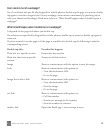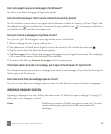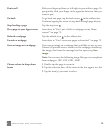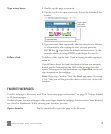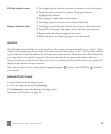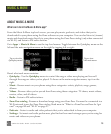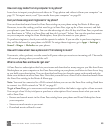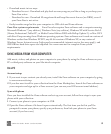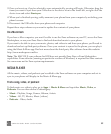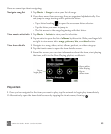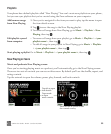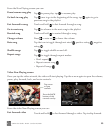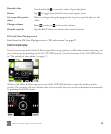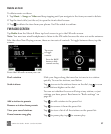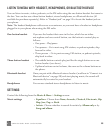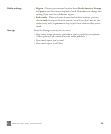ONEm User Guide - R1.0.2 - October 20, 2010 82
3 Once you’re set up, if you’ve selected to sync automatically, syncing will begin. Otherwise, drag the
items you want to sync from your Collection to the device icon in the lower-left, or right-click the
device icon and select Start sync.
4 When you’ve finished syncing, safely unmount your phone from your computer by unlocking your
phone’s screen.
5 Disconnect the USB cable from your phone and computer.
Repeat these steps whenever you want to update the contents of your phone.
On a Macintosh
If you have a Mac computer, you won’t be able to use the Zune software on your PC, access the Zune
Marketplace, or use your Zune Pass to find and download music to your phone.
If you want to be able to sync your music, photos, and videos to and from your phone, you’ll need to
download and set up third-party software. Once your content is synced to the phone, you can play it
using the Music & More app. Find out more about the third-party Mac software from this website:
http://www.markspace.com/kin.
Note: The MAC OS X sync software for KIN does not provide Zune Pass or Zune Marketplace
capabilities. Zune software (running on particular versions of Windows) is required for Zune content.
See www.zune.net for Zune system requirements.
MEDIA PLAYER
All the music, videos, and podcasts you’ve added to the Zune software on your computer and set to
sync to your phone will display in the Music & More app.
Find a song, video, or podcast
To find music or a video to play, go to Apps > Music & More and tap either Music, Video, or
Podcasts. You can then choose a subcategory:
• Music - Playlists, Songs, Genres, Albums, Artists
• Videos - All, TV, Movies, Music (videos)
• Podcasts - Video, Audio