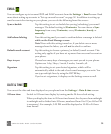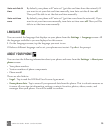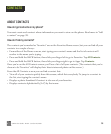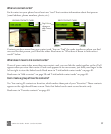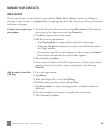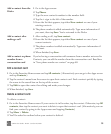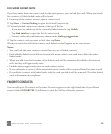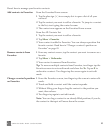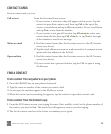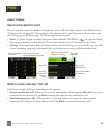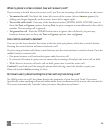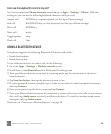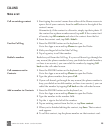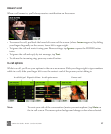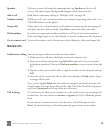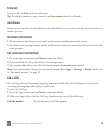ONEm User Guide - R1.0.2 - October 20, 2010 42
CONTACT CARDS
From a contact card, you can:
FIND A CONTACT
Find a contact from anywhere on your phone
1 Press the SEARCH key on your phone’s keyboard.
2 Type the name or number of the contact you want to find.
3 As you type, the matches appear in the My Phone screen.
4 When the contact you’re searching for appears, tap the contact to open their contact card.
Find a contact from the Contacts app
1 From the All Contacts screen, start typing the name (first, middle, or last) or the phone number of
the contact you want to find. The search box will appear as soon as you start typing.
2 The list of contacts resolves to the letters or numbers you’ve typed.
Call or text From the Favorites Home screen.
• If your contact is a favorite, they will appear on this screen. Tap the
contact to open their contact card, then tap Call at the top of the
screen, or scroll down and tap a different number. To text, scroll down
and tap Text, across from the number.
• If your contact is not part of Favorites, tap All contacts, select your
contact from the list, then tap Call <label>, or tap Text to the right
of the number to send a text message.
Write an email 1 Find the contact from either the Favorites screen or the All Contacts
screen (see above).
2 Tap the email address you want to send an email to. A compose screen
opens with that address in the To field.
Open website 1 Find the contact from either the Favorites screen or the All Contacts
screen (see above).
2 If your contact has a personal website, tap the URL to open it using
the Browser.