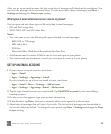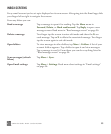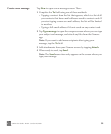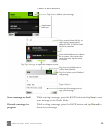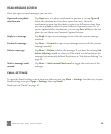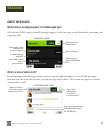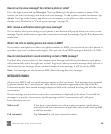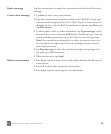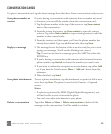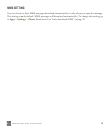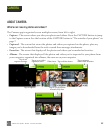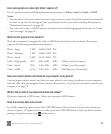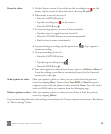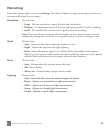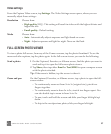ONEm User Guide - R1.0.2 - October 20, 2010 60
CONVERSATION CARDS
To open a conversation card, tap the latest message from the inbox. From a conversation card you can:
Save phone number or
contact
If you’re having a conversation with someone from a number not saved
to Contacts, you can add the number from the conversation card:
1 Tap the phone number at the top of the screen or tap Save contact
next to the conversation.
2 From the screen that opens, tap Save contact to open the contact
selector. Tap either New contact or tap an existing contact to add the
number to that contact’s info.
3 From the contact card that opens, you’ll see the phone number has
already been added. Type any additional info, then tap Save.
Reply to a message 1 The message box at the bottom of the screen is ready for you to start
typing your message. (You’ll see the blinking text cursor.)
Tip: To start a new line in a message, press the SHIFT key then the
ENTER key.
2 If you’re having a conversation with someone who has more than one
phone number, tap Switch to choose the number you want to use.
3 If you want to add another recipient or an attachment, tap either Add
or, if you have the Switch menu, More > Add and choose from the
submenu.
4 When finished, tap Send.
Save photo attachments To save a photo attachment, tap the attachment to open it in full-screen
view, then tap Save. The photo is saved to the Camera > Captured
screen.
Notes:
• If a photo is protected by DRM (Digital Rights Management), you
will not be able to save or forward the photo.
• You can’t save video attachments to your phone.
Delete a conversation Tap either Delete or More > Delete conversation to delete all the
messages in the conversation. You’ll be asked to confirm.