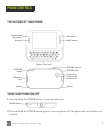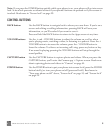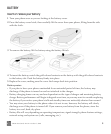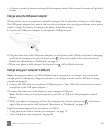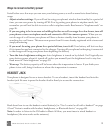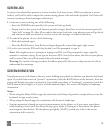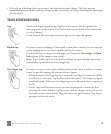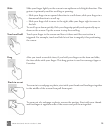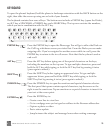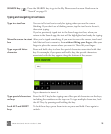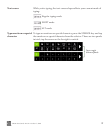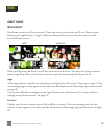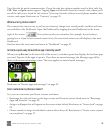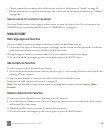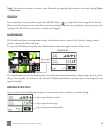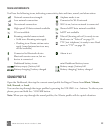TWOm User Guide - R1.0.2 - October 7, 2010 15
KEYBOARD
To open the phone’s keyboard, hold the phone in landscape orientation with the BACK button on the
right, then slide the screen up using one or both of your thumbs.
The keyboard contains four rows of keys. The bottom row includes a PHONE key (opens the Dialer),
an ALT key, a SPACEBAR, a SYMBOL key, and a SEARCH key. The top row contains the numbers,
which you use in combination with the ALT key.
PHONE key Press the PHONE key to open the Phone app. You will go to either the Dialer or
the Call Log, whichever screen you visited last. From the Dialer you can make
outgoing calls. If you’ve navigated to another screen while in a call, press the
PHONE key to return to the in-call screen. Note that this key doesn’t send or
end a call.
ALT key
Press the ALT key before typing one of the special characters on the keys,
including the numbers on the top row. To type multiple characters, press and
hold the ALT key while typing, or lock the ALT key first by pressing it twice
(press again to unlock).
SHIFT key
Press the SHIFT key before typing an uppercase letter. To type multiple
uppercase letters, press and hold the SHIFT key while typing, or lock the
SHIFT key first by pressing it twice (press again to unlock).
SYMBOL key Press the SYMBOL key to open the emoticon and special character selector.
The first panel that opens contains special characters; tap the arrow on the
right to see the emoticons. Tap an emoticon or a special character to insert it in
your text at the cursor point.
ENTER key
Press the ENTER key to:
• Create a new line in a text box.
• Go to a webpage once you’ve typed an address in the Browser address bar.
• Capture a photo or video.
• Post a status update.
• Jump between the subject and message boxes when writing a message.