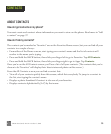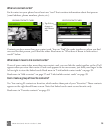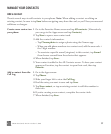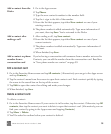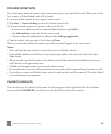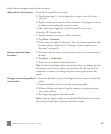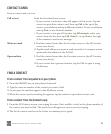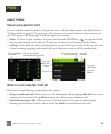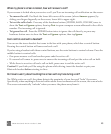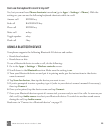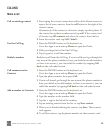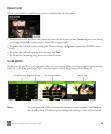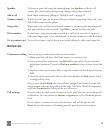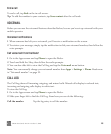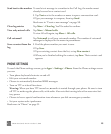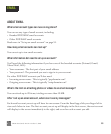TWOm User Guide - R1.0.2 - October 7, 2010 43
When my phone’s screen is locked, how will I answer a call?
If your screen is locked when you receive a call, you’ll see an incoming call notification on the screen.
• To answer the call - Peel back the lower-left corner of the screen (where Answer appears) by
sliding your finger diagonally on the screen, lower-left to upper-right.
• To text the caller back - Press any of the hardware buttons (POWER, BACK, VOLUME) once to
show the Text and Ignore options, then tap Text to open a compose screen addressed to the caller’s
number. The incoming call is ignored.
• To ignore the call - Press the POWER button twice to ignore the call directly; or press any
hardware button once to show the Text and Ignore options, then tap Ignore.
Can I control a call with a headset?
You can use the stereo headset that came in the box with your phone, which has a control button.
Pressing the control button will anwer and end a call.
If you’re using a headset with three control buttons, use the outer buttons to control volume. Press the
middle button to control calls:
• One press answers a call and another press ends the active call.
• If a second call comes in, press once to answer the incoming call and put the active call on hold.
• While there is an active call and a call on hold, press once to end the active call.
Caution! If you think you’ll be using the phone while driving, insert the headset or pair your
Bluetooth headset before starting to drive.
Do I have to worry about touching the screen with my face during a call?
No. While you’re on a call, the phone detects the proximity of your face and “locks” the screen.
Specifically, when anything is detected within about three centimeters of the screen, the screen locks.
The screen automatically “unlocks” when you move the phone away from it.