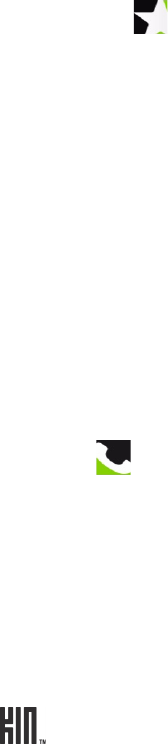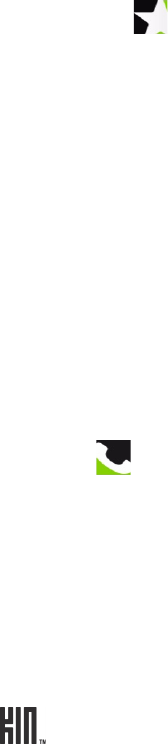
TWOm User Guide - R1.0.2 - October 7, 2010 31
BROWSER
You can set the following from the Settings > Browser screen:
PHONE
You can control certain calling features on your phone from the Settings > Phone screen:
Wallpaper To set your lock screen background (wallpaper):
1 Tap Wallpaper to go to the Camera app.
2 Either capture a new photo or choose a photo from any of the Camera screens.
3 Once you’ve either captured or tapped a photo, you can crop it (drag and
stretch with your fingertips).
4 Tap Done.
Note: The lock screen only displays in portrait orientation.
You can also change your lock screen wallpaper by starting in the Camera app:
1 Go to the Apps screen and tap Camera.
2 Navigate to the screen that shows the photo you want to assign as wallpaper.
3 Tap the photo to view it full-screen, then tap More > Wallpaper.
Control security settings You can control the following security settings:
• Temporary files are stored on your phone for faster viewing. To delete
all temporary files, tap Delete temporary files.
• Cookies retain webpage preferences and other user data. To delete all
cookies, tap Delete cookies.
• History saves the last 100 pages you’ve visited over the past 20 days. To
delete your history, tap Delete history.
Allow cookies To allow cookies, turn this setting on.
Enable JavaScript To enable JavaScript, turn this setting on.
Phone shortcuts To use phone keyboard shortcuts, turn this setting on. Keyboard shortcuts are
listed in “Can I use the keyboard to control my call?” on page 44.