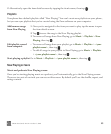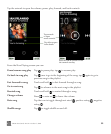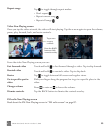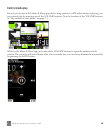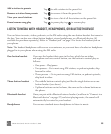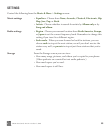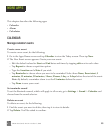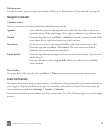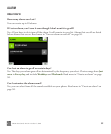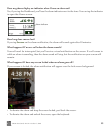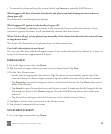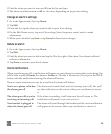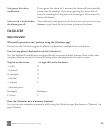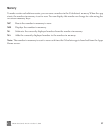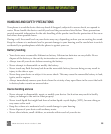TWOm User Guide - R1.0.2 - October 7, 2010 91
Edit an event
To edit an event, you must open the details of that event. Read more in “Event details” on page 91.
Navigate in calendar
Calendar views
You can view your calendar events from the following screens:
Go to Today
From any day in the Agenda view, tap More > Today to view your events for the current date.
Event notifications
No matter what you’re doing on your phone, a notification will pop up when your event reminder is
set to appear. Tap the notification to open the reminder and read event detail. You can choose the
event reminder sound from Settings > Sound > Calendar.
If you have unread event reminders, you’ll see an asterisk (*) on the Calendar app icon (on the Apps
screen).
Agenda Your calendar opens in the Agenda view by default. Each day is listed on a
separate screen. Slide your finger left or right to advance or go back in time.
Month From the Agenda view, tap More > Month to view the current month. Slide
your finger left or right to advance or go back in time.
Occasions To view your contacts’ upcoming birthdays and anniversaries, go to the
Calendar app and tap More > Occasions. The next twelve months of
birthdays and anniversaries are displayed.
Event details From the Agenda view, navigate to the event you want to open. Tap it to view
all the details.
You can edit the event by tapping Edit. Make your edits, then tap Done
when finished.