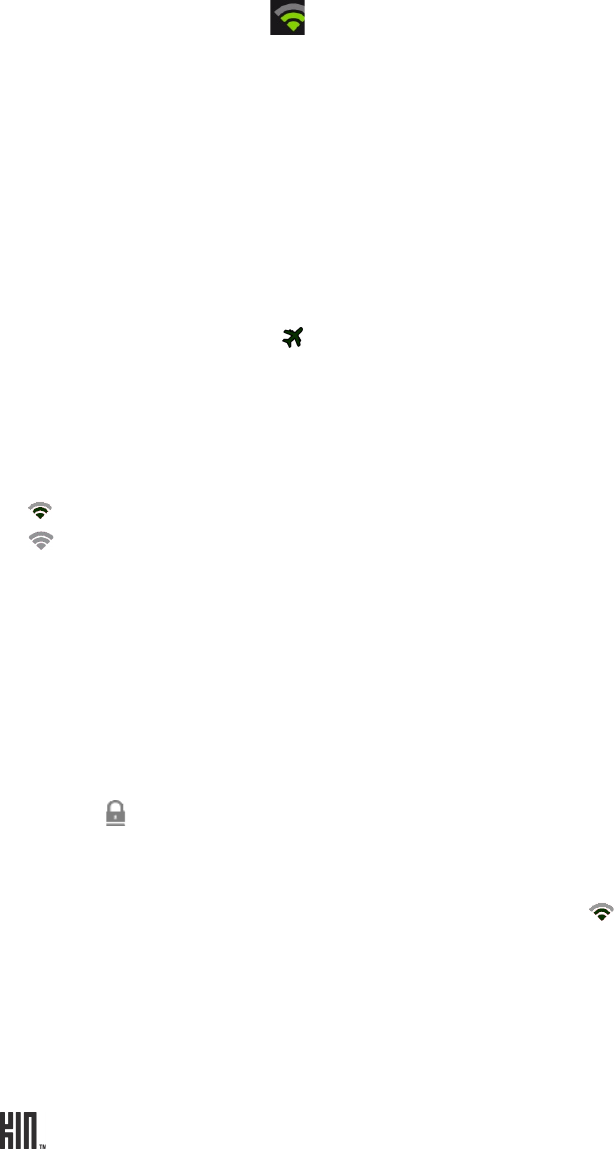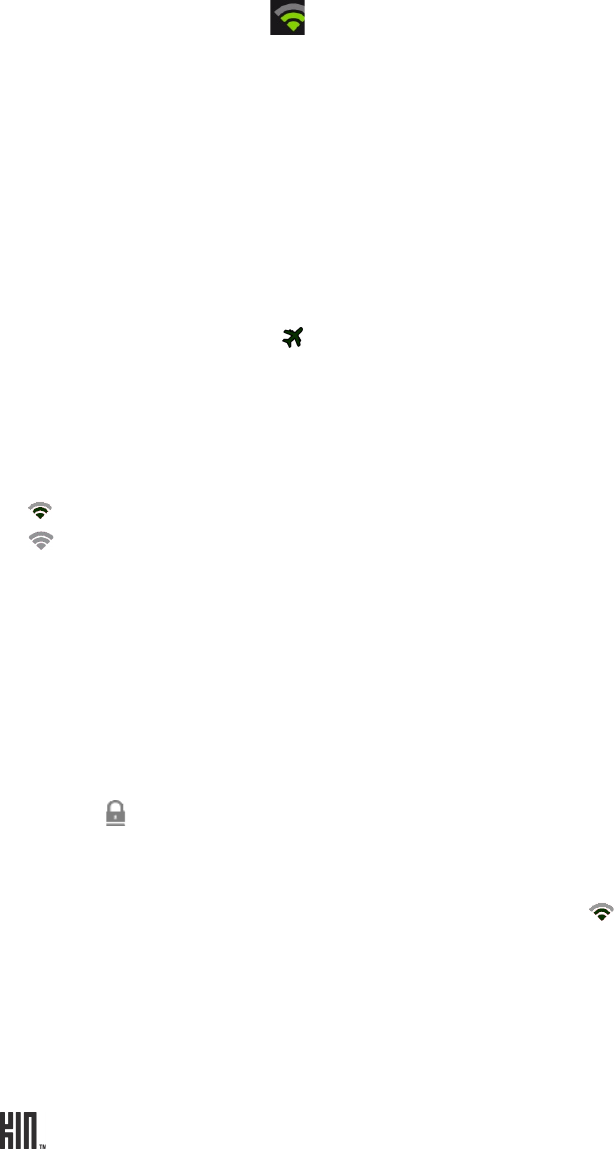
TWOm User Guide - R1.0.2 - October 7, 2010 26
WIRELESS CONTROLS
Airplane mode
Turn airplane mode on if you are about to take a flight, or when otherwise required, such as in
hospitals.
When airplane mode is on:
• All radios on the phone except for FM radio are turned off, including Wi-Fi, phone, location
services, and Bluetooth. (When you later turn airplane mode off, the previous settings for all the
radios are restored.)
• If permitted, even with airplane mode on, you can turn Wi-Fi back on.
• You’ll see the airplane icon in the mini Dashboard and full Dashboard.
Wi-Fi
Turn Wi-Fi on to see a list of networks within range.
You can open the Dashboard and check the top row to see Wi-Fi status at any time:
displays when Wi-Fi is on, and the phone is connected to a network.
displays when Wi-Fi is on, but your phone isn’t connected to any network.
No icon displays in the Dashboard when Wi-Fi is off.
Note: You must be connected to a Wi-Fi network to use the Zune Pass catalog. Read more about the
Zune Pass catalog and the Zune Pass in “About Music & More” on page 78 and “What is a Zune Pass
and how do I get one?” on page 79.
Connect to a network
1 Tap a network to connect to it.
2 If required, you’ll be prompted to type a password. Networks secured with passwords display a
padlock next to their signal strength.
3 You can manually connect to a network that’s not listed by tapping Other.
4 Once connected, you’ll see the connection status below the Wi-Fi setting name, and when you
open the Dashboard you’ll see the connected signal strength in the top row.
5 If you tap the connected network on the Wireless settings screen, you can choose to forget this
network, which means you won’t connect automatically when the network is in range. If you want
to check or update the IP from the access point, tap renew lease.