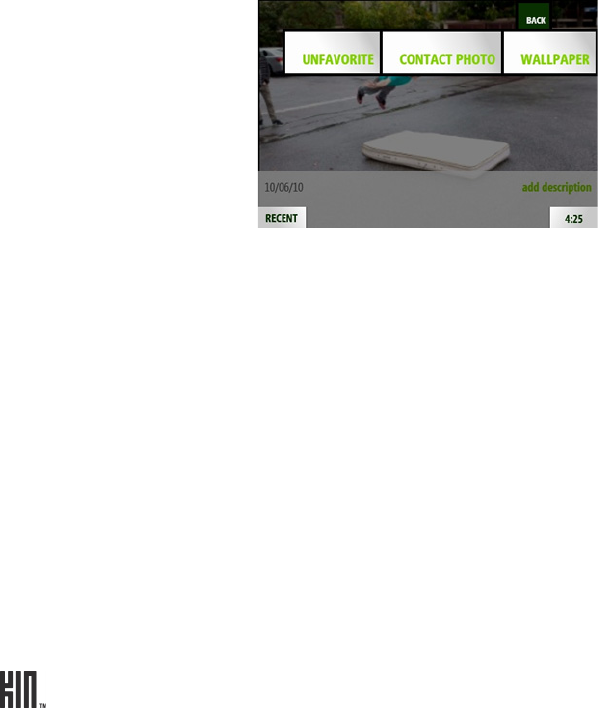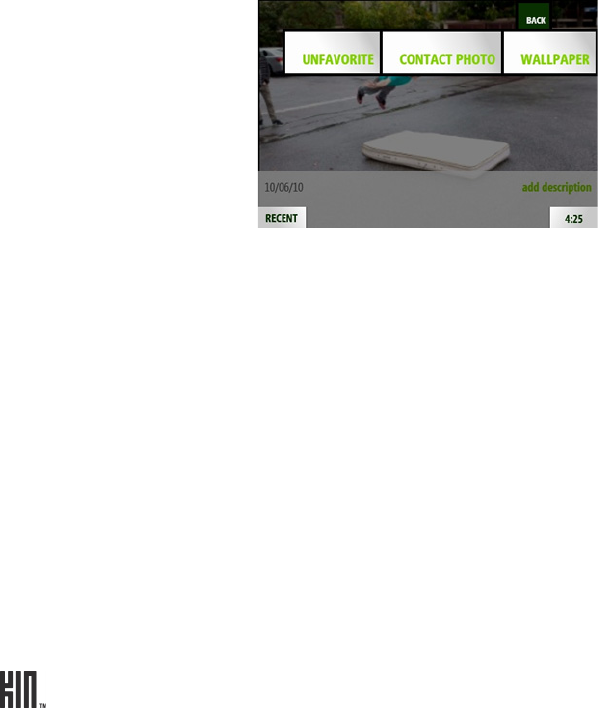
TWOm User Guide - R1.0.2 - October 7, 2010 67
Zoom and pan On the Captured, Favorites, or Albums screen, tap a photo to open the full-
screen viewer.
• To continuously zoom out from 3x to 1x (original size), pinch two
fingers together.
• To continuously zoom in from 1x to 3x, stretch two fingers apart. You
can also double tap to zoom in from 1x to 2x.
• To pan, touch and hold the screen and slide your finger left/right/up/
down.
• To skip to the next/previous photo, slide your finger left/right.
Favorite/unfavorite a
photo
1 On the Captured or Albums screen, find the photo you want to favorite or
unfavorite and tap it to open the full-screen viewer.
2 Tap More > Favorite to copy it to the Favorites screen, or Unfavorite to
remove it from the Favorites screen. The menu item that appears depends
on whether your photo is already a favorite or not.
Note: You can also unfavorite a photo from the Favorites screen when in
edit mode. Read more in “Unfavorite” on page 70.
Set a photo as
wallpaper
You can customize the lock screen with one of your photos:
1 On the Captured, Favorites, or Albums screen, find the photo you want to
use as wallpaper and tap it to open the full-screen viewer.
2 Tap More > Wallpaper.
3 The photo appears in an edit window. Pinch to shrink the default crop
box; drag the crop box around to change the selection.
4 Tap Done to save the photo and assign it as your lock screen background.
Note: You can also set a photo as wallpaper from the Apps > Settings >
Screen Lock screen. Read more in “Wallpaper” on page 31.