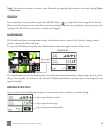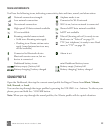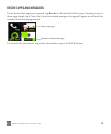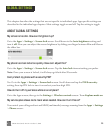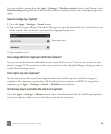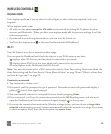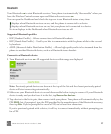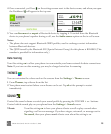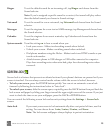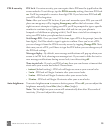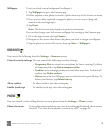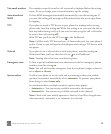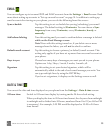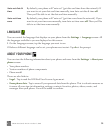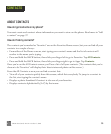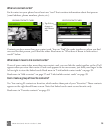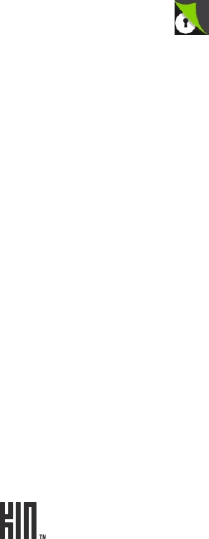
TWOm User Guide - R1.0.2 - October 7, 2010 29
SCREEN LOCK
Screen lock is a feature that prevents accidental actions if your phone’s buttons are pressed or if your
screen is touched. You can always control media volume while the screen is locked, however.
• To lock your screen, press the POWER button quickly. You can set an automatic screen lock
timeout by following the instructions below in “Auto-lock”.
• To unlock your screen, slide the screen open, or quickly press the BACK button then peel back the
lock screen wallpaper by sliding your finger toward the upper-right corner of the screen. If you just
want to check the time or see your wallpaper, press the BACK or POWER button.
You can control the following screen lock and security settings from the Settings > Screen lock
screen:
Ringer To set the default sound for an incoming call, tap Ringer and choose from the
Sound selector.
Note: If you’ve assigned a specific sound to a contact, that sound will play rather
than the default sound you choose in Sound settings.
Voicemail To set the sound for a new voicemail, tap Voicemail and choose from the Sound
selector.
Messages To set the ringtone for a new text or MMS message, tap Messages and choose from
the Sound selector.
Calendar To set the ringtone for an event reminder, tap Calendar and choose from the
Sound selector.
System sounds Turn this setting on to hear a sound when you:
• Lock your screen - Makes two knocking sounds when locked.
• Unlock your screen - Makes a swishing sound when unlocked.
• Dial phone numbers using the Dialer - Makes touch-tone DTMF sounds as you
touch each number.
• Attach/remove phone to USB charger or USB cable connected to computer -
Plays four ascending notes when attached; plays four descending notes when
removed.
Auto-lock If you want your screen to lock automatically after a set period of time, use this
setting. You can choose from: 1 min, 5 mins, 15 mins, and Never.
Note: The lock screen wallpaper always displays in portrait orientation.