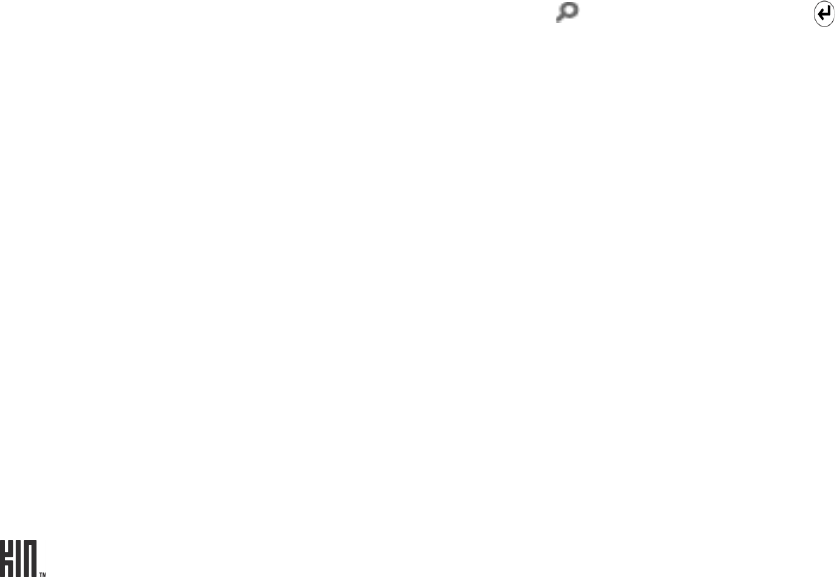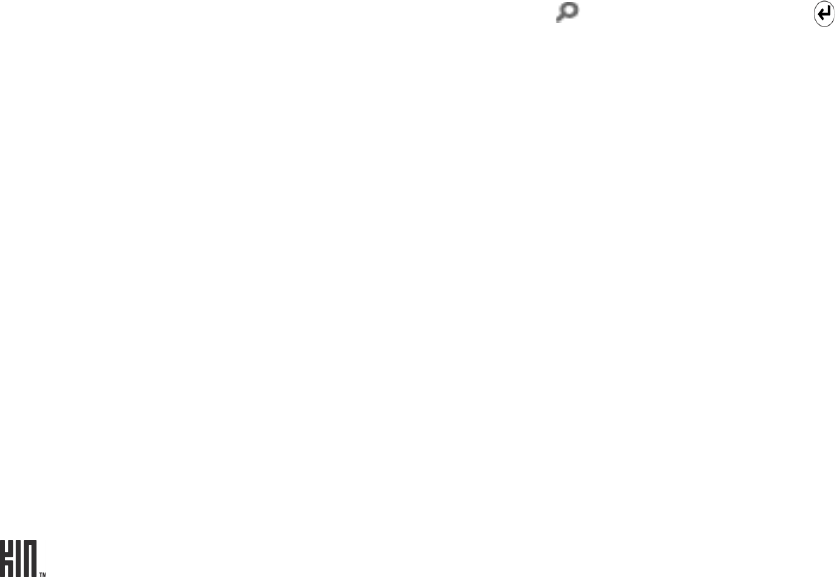
TWOm User Guide - R1.0.2 - October 7, 2010 77
SEARCH
The web address bar doubles as a web search box. If you type a protocol identifier (e.g., “www”, “http”,
“https”) at the beginning of your entry, or if you close your entry with a “.com”, “.net”, or other website
top-level domain, then the address bar will send you to that website. Otherwise, the address bar treats
your typed entry as a search string and will search the web. As you type in the address bar your
browser history is searched. Sites that you’ve been to recently and that match what you’ve typed will
display below the bar for easy selection.
Once you’ve typed a search string, tap the magnifying glass or press the ENTER key to launch
your search.
BROWSER SETTINGS
To reach the Browser Settings screen:
1 Go to the Apps screen and tap Settings.
2 Tap Browser to open the Browser Settings screen.
Read more in “Browser” on page 31.
Edit the website name 1 Two-finger tap the favorite you want to rename to enter edit mode.
2 Tap the favorite you want to rename. The page’s name is
highlighted by default.
3 Start typing to replace the current name.
4 Two-finger tap the screen to save and exit edit mode.
Remove from favorites 1 Two-finger tap the Favorites area of the screen to enter edit mode.
2 Tap the X on the page. The page is removed from your Favorites.
3 Repeat with other favorite pages if you want.
4 When finished, two-finger tap again to exit edit mode.