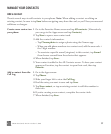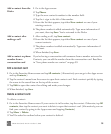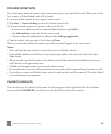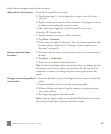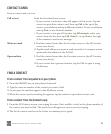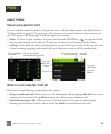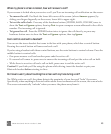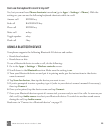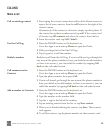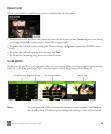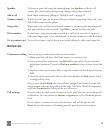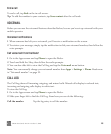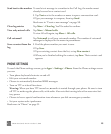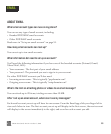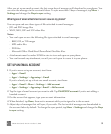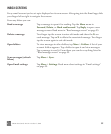TWOm User Guide - R1.0.2 - October 7, 2010 45
CALLING
Make a call
Call an existing contact 1 Start typing the contact’s name from either of the Home screens to
open a list of your contacts, then the call button to the right of the
contact’s name.
Alternatively, if the contact is a Favorite, simply tap their photo. If
the contact has a phone number saved, tap call. If the contact isn’t
a Favorite, tap All contacts and select the contact from the list.
2 From the contact card, tap Call <label>.
Use the Call Log 1 Press the PHONE button on the keyboard; or,
Go to the Apps screen and tap Phone to open the Dialer.
2 Slide your finger left to find the Call Log.
3 Tap a log entry to call the number.
Redial a number Redial any call from the Call Log. If a your call doesn’t go through for
any reason (the phone number is busy, you dialed an invalid number,
or there is no service), you can redial the number by tapping Call
back on the call ended screen.
Call someone not in
Contacts
1 Press the PHONE button on the keyboard; or,
Go to the Apps screen and tap Phone to open the Dialer.
2 Type the phone number, then press Call.
3 If your call doesn’t go through for any reason (the phone number is
busy, you dialed an invalid number, or there is no service), you can
redial the number by tapping Call back on the call ended screen.
Add a number to Contacts 1 Press the PHONE button on the keyboard; or,
Go to the Apps screen and tap Phone to open the Dialer.
2 Type the number in the number field.
3 Tap the + sign to the left of the number.
4 Tap an existing contact from the list, or tap New contact.
5 When you’ve finished editing the contact, tap Save. Their contact
card appears.
6 To call this contact, tap the phone number on their contact card.