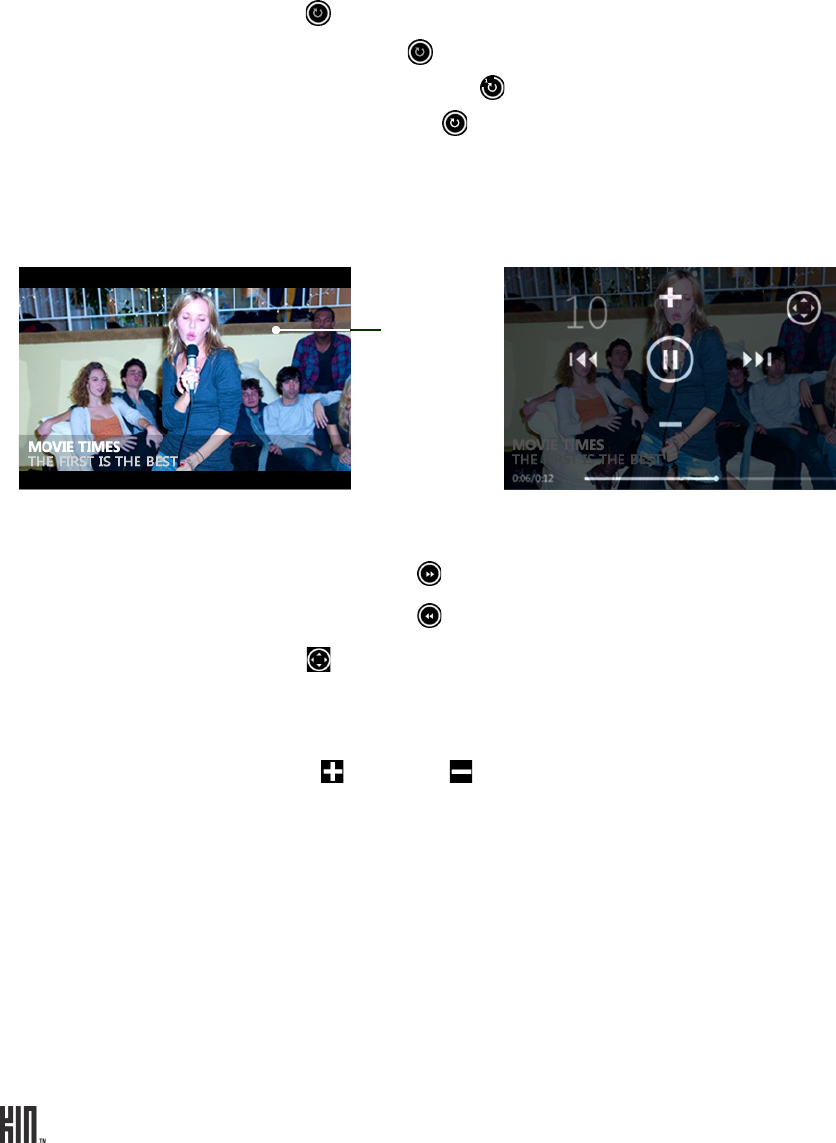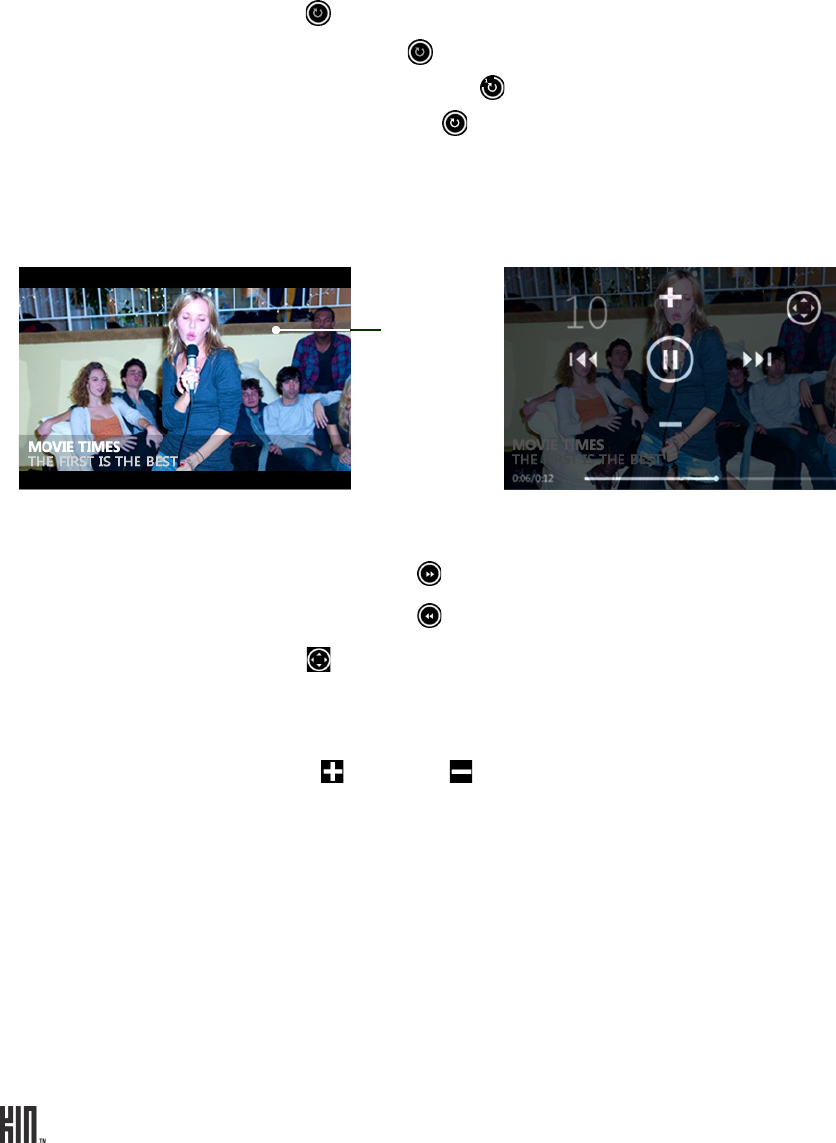
TWOm User Guide - R1.0.2 - October 7, 2010 85
Video Now Playing screen
Once you tap the video artwork, the video will start playing. Tap the screen again to open the volume,
pause, play, forward, back, and resize controls.
From the video Now Playing screen you can:
FM radio Now Playing screen
Read about the FM Now Playing screen in “FM radio screen” on page 87.
Repeat songs
Tap to toggle through repeat modes:
• Don’t repeat
• Repeat current song
• Repeat all songs
Fast forward video
Touch and hold to fast forward through a video. Tap to skip forward.
Rewind video
Touch and hold to rewind a video. Tap to skip back.
Resize
Tap to toggle between full-screen and regular views.
Go to specific spot in
video
Slide your finger along the progress bar to go to a specific place in the
video.
Change volume
Press to raise or to lower the volume.
Dismiss controls Tap the BACK button to dismiss the controls overlay.
Tap screen
to open
controls.
Press the BACK
button to hide
controls overlay.