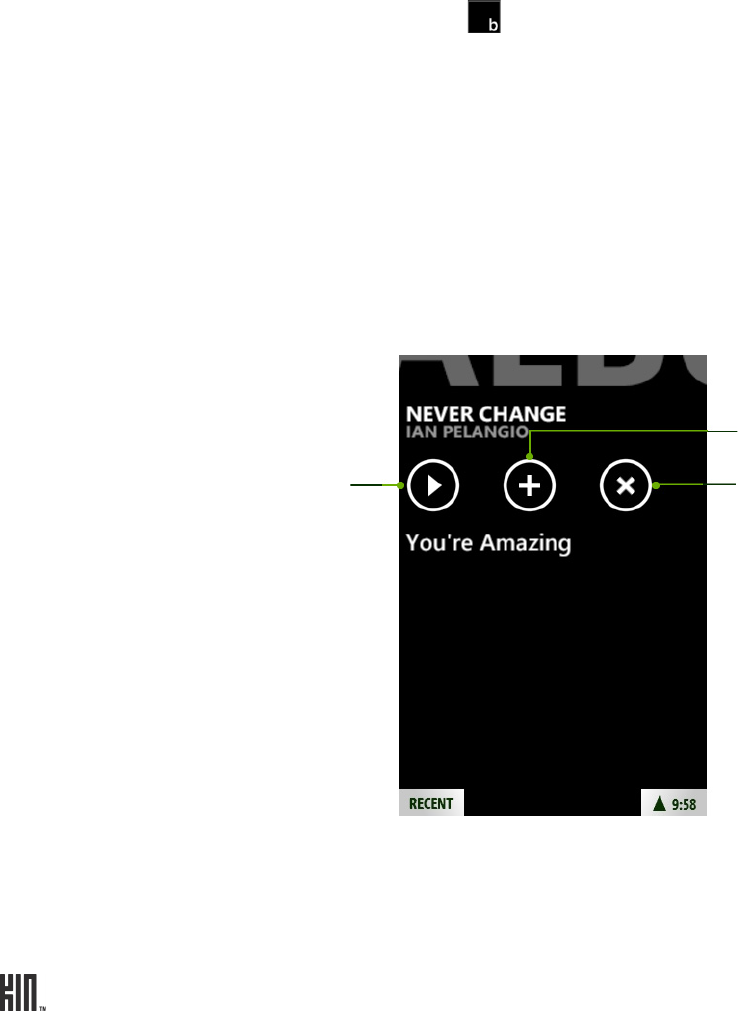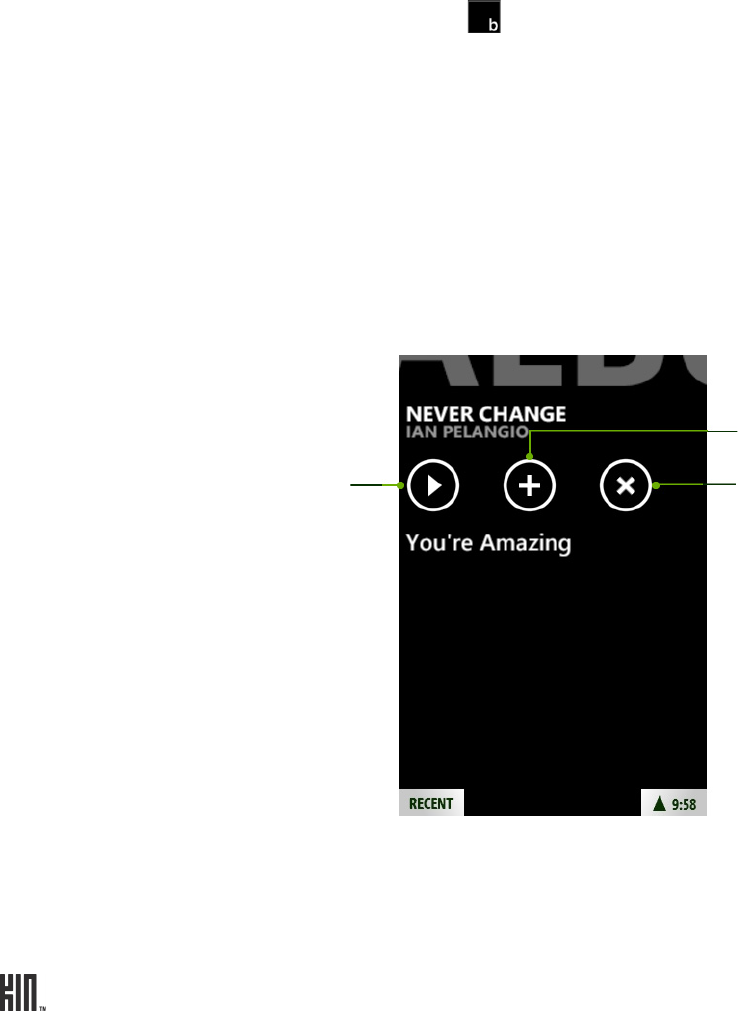
TWOm User Guide - R1.0.2 - October 7, 2010 82
Here are some tips about navigating:
Play an item
1 Once you’ve navigated to the item you want to play, tap the artwork to begin play immediately.
Navigate song list 1 Tap Music > Songs to view your list of songs.
2 If you have more than one song, they are organized alphabetically. You
can jump to songs starting with a particular letter:
• Tap a letter heading to open the on-screen letter selector.
• Tap the letter you want to jump to.
• The list moves to the songs beginning with that letter.
View music artist info 1 Tap Music > Artists to view your list of artists.
2 Tap an artist to open the list of albums by this artist. Slide your finger left
or right to view more info: songs, pictures, bio, or related artists.
View item details 1 Navigate to a song, video, artist, album, podcast, or other category.
2 Tap the item’s name to open the item details screen.
3 From this screen you can view information about the item, start playing
the item, add it to the Now Playing playlist, or delete it.
Tap to
begin play.
Tap to add to
Now Playing.
Tap to
delete item.