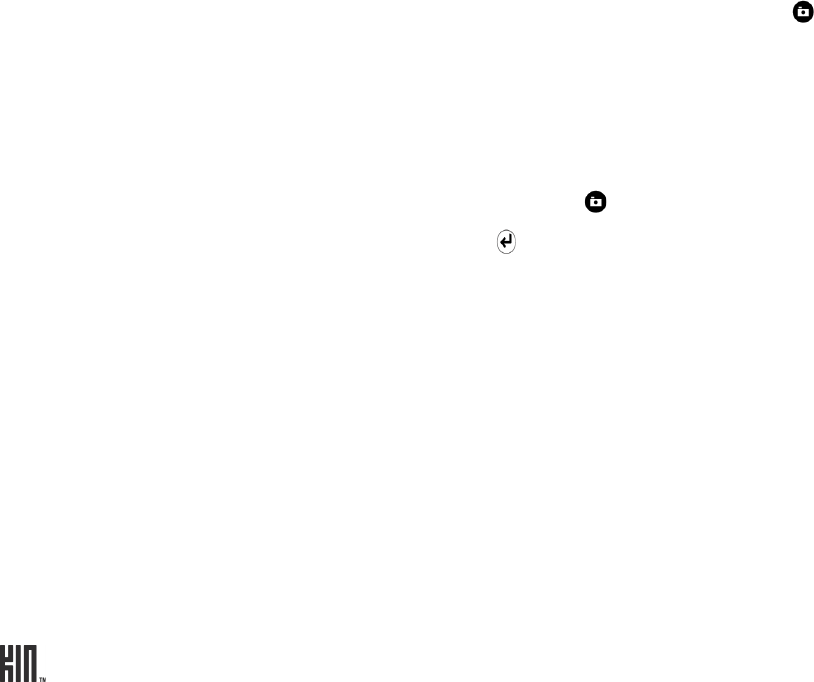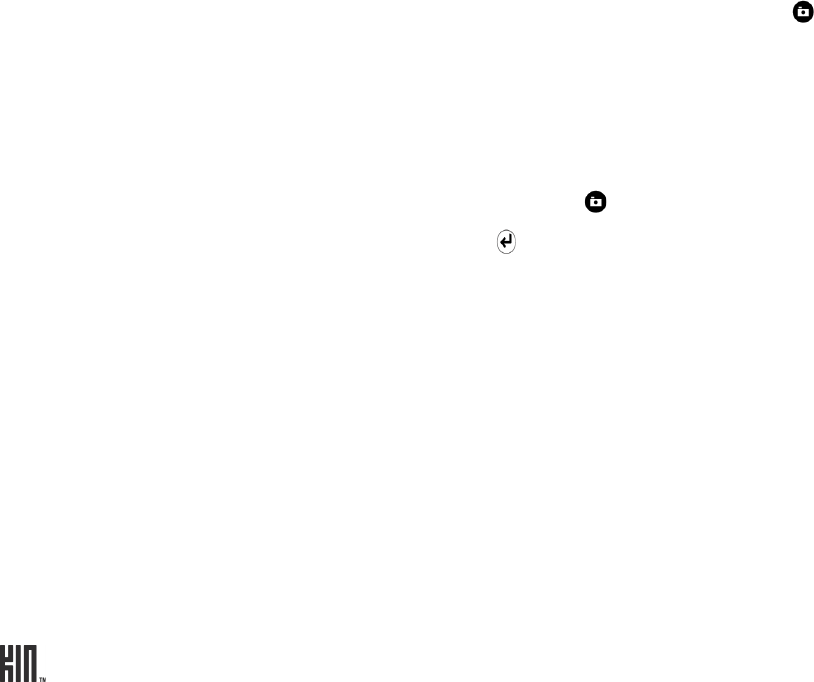
TWOm User Guide - R1.0.2 - October 7, 2010 63
Note: A few inches in front of the lens to infinity will be focused by default, so if you don’t have time
to use the auto-focus, it shouldn’t be a problem.
CAPTURE PHOTOS AND VIDEOS
To go directly to the Capture screen, press the CAPTURE button on the outside of your phone. You
can also capture from the Camera app:
1 Go to the Apps screen and tap Camera.
2 Slide your finger right to view the Capture screen.
From the Capture screen, you can take photos (in photo mode) or record videos (in video mode) and
then share them:
Zoom during capture Digital zoom is supported in both photo and video modes to 8x actual
size. To zoom in, press the + VOLUME button; to zoom out, press the -
VOLUME button. You can also tap the screen to toggle the zoom from 1x
to 2x, or pinch in/out to zoom out/in continuously.
Take a photo
1 On the Capture screen, if you don’t see the camera icon , tap the
screen to show the menu, then tap To photo.
2 Frame your photo; when ready to capture, do one of:
• Press the CAPTURE button. To use auto-focus, press the CAPTURE
button half-way down and pause, then continue pressing all the way
down to capture.
• Tap the on-screen camera icon . Auto-focus is bypassed.
• Press the ENTER key . Auto-focus is bypassed.
3 Your photo appears on the preview screen; choose to Delete or Share
it. If you do nothing, your photo is automatically saved to the Captured
screen just to the right.