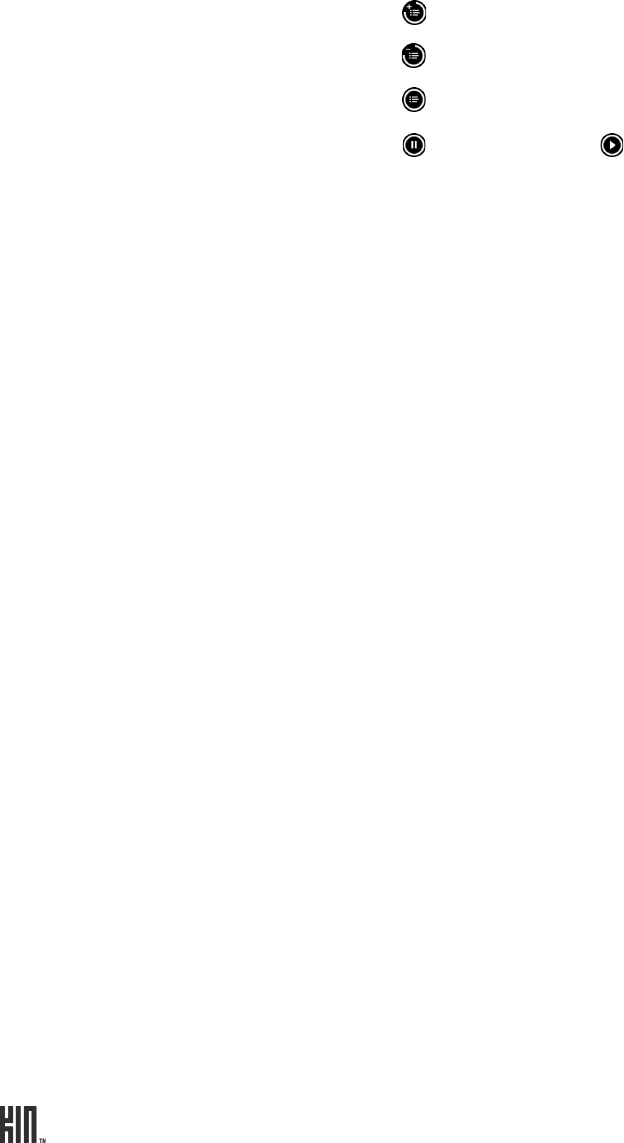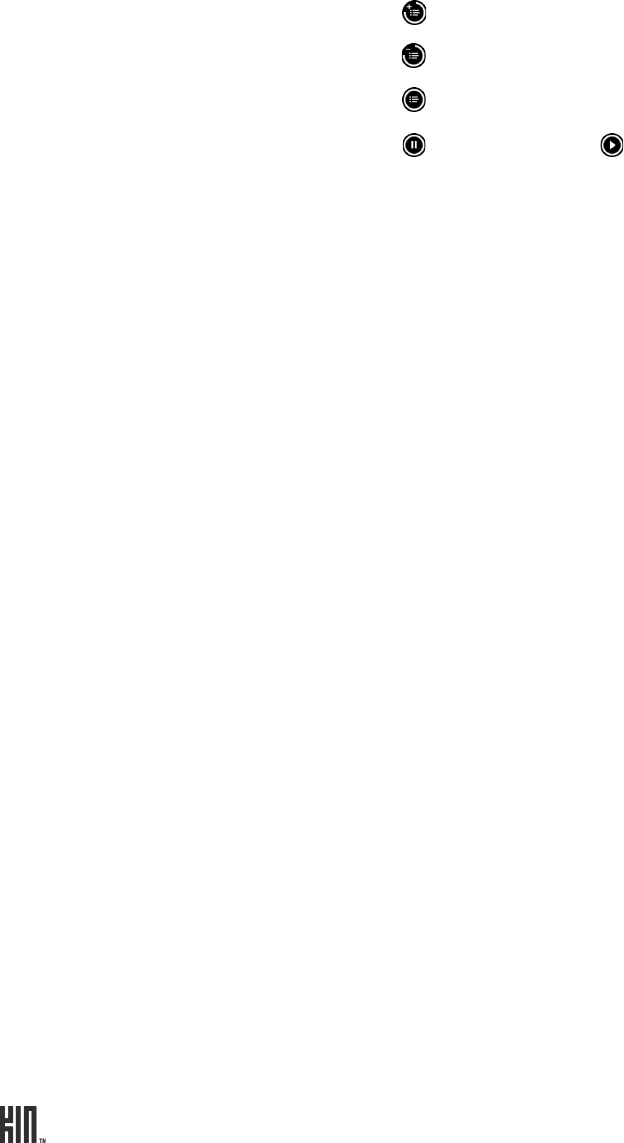
TWOm User Guide - R1.0.2 - October 7, 2010 88
LISTEN TO MEDIA WITH HEADSET, HEADPHONES, OR BLUETOOTH DEVICE
You can listen to music, videos, podcasts, or the FM radio using the one-button headset that came in
the box. You can also use a three-button headset, stereo headphones, or a Bluetooth device (all
available for purchase separately). Refer to “Headset jack” on page 11 to locate the headset jack on
your phone.
Note: The headset/headphone cable serves as an antenna, so you must have a headset or headphone
plugged in to your phone when using the FM radio.
Add a station to presets
Tap to add a station to the preset list.
Remove a station from presets
Tap to remove it from the preset list.
View your saved stations
Tap to view a list of all the stations on the preset list.
Pause/resume song play
Tap to pause play; tap to resume play.
One-button headset If you use the headset that came in the box, which has an inline
microphone and one control button, use the button to control play as
follows:
• One press – Play/pause.
• Two presses – Go to next song, FM station, or podcast episode; skip
forward in video.
• Three presses – Go to previous song, FM station, or podcast episode;
skip back in video.
Three-button headset • The middle button controls play just like the single button on a one-
button headset (see above).
• Up/down buttons control volume, the same as the volume buttons on
the phone.
Bluetooth headset Once you pair with a Bluetooth stereo headset (read how in “Connect to a
Bluetooth device” on page 27) and start playing music, the sound will
automatically be routed to your headset.
Headphones You can use standard stereo headphones to listen to music.