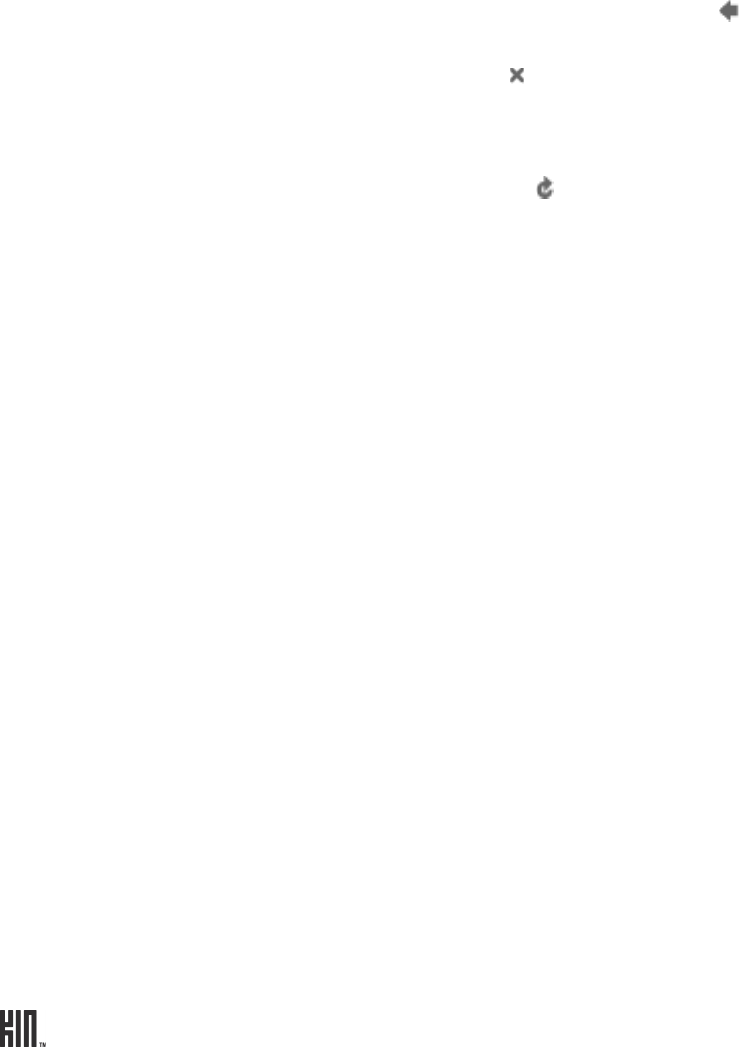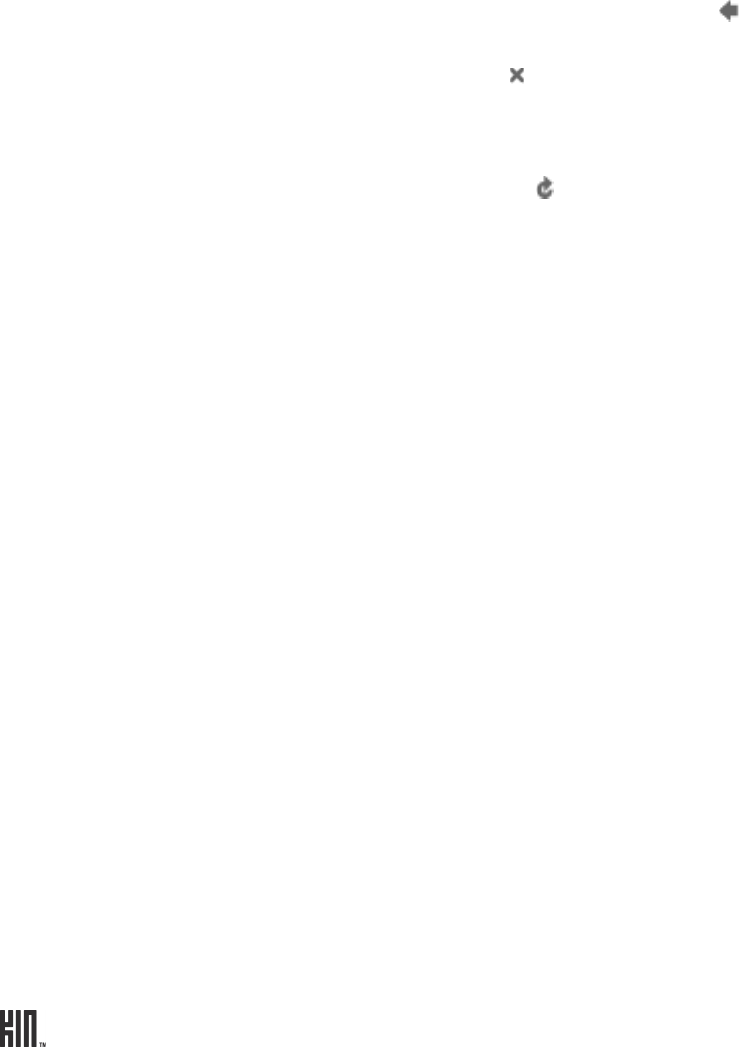
TWOm User Guide - R1.0.2 - October 7, 2010 75
Pan/scroll Slide your finger up/down or left/right to pan within a page. To
pan quickly, slide your finger in the opposite direction that you
want to pan.
Go back To go back one page, tap the back arrow in the address bar.
Continue tapping the arrow to step back through page history.
Stop loading a page
Tap the stop icon .
Pin a page to your Apps screen Learn how in “Can I put a link to a webpage on my Home
screen?” on page 74.
Refresh a webpage Tap the refresh icon in the address bar.
Favorite a webpage Learn how in “Can I save some pages as favorites?” on page 72.
Save an image on a webpage If you see an image on a webpage that you’d like to save to your
Camera’s Captured screen, zoom in to the webpage, double tap
the image, then from the message box that opens, tap Save
image.
Note: You can save the following image file types to your phone
from webpages: .JPG, .GIF, .PNG, .BMP.
Choose values in drop-down
boxes
1 Double tap the page to zoom in.
2 Tap the selection box; all the items in the box appear in a list.
3 Tap the item(s) you want to select.