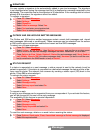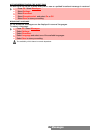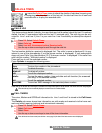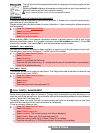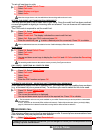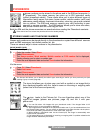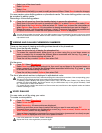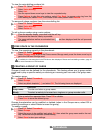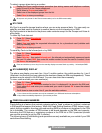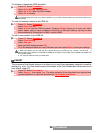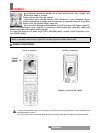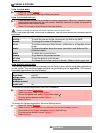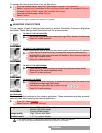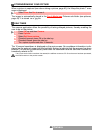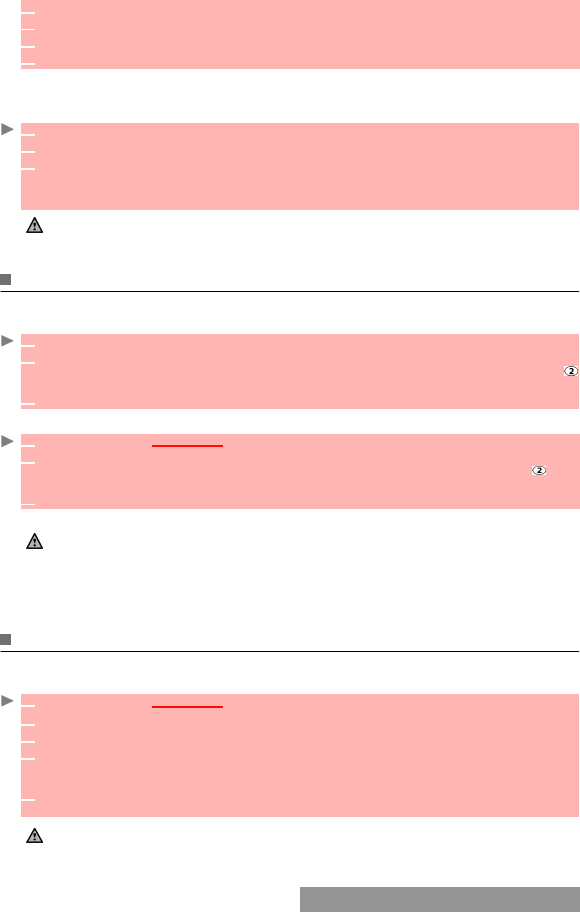
35-
Phonebook
You can create a voice dialling pattern on phonebook cards. This voice dialling pattern can only
be recorded in edition mode.
Recording a Voice dialling pattern:
VIEWING AND CALLING PHONEBOOK NUMBERS
There are two ways of viewing and calling entries stored in the phonebook:
Directly from the standby display:
Via the menu:
The list of phonebook entries is displayed in alphabetical order.
VOICE DIALLING
You can make a call by using your voice.
To create a voice pattern:
3 Select one of the stored cards.
4 Select Options.
5 Select View.
6 Scroll down to the field(s) you want to modify and amend it/them. Select Save to store the changes.
1 Press the left arrow key (from the standby display) to access the phonebook.
2 Scroll down to the card you want to access and select OK or select Options then select View.
3 Scroll down to the Voice dialling field and select OK. Select New to record the voice pattern or
select Options then Record if a voice pattern is already recorded and you want to change it.
Repeat the name until it is stored (minimum = twice). Pronounce it as clearly as possible and
in a quiet environment. When the voice patterns match, Stored is displayed.
You may have to select the number, the voice dialling pattern has to be attached if several numbers are stored
on the card. Select Home number, Mobile number or Work number if you have registered several numbers on
a phonebook card.
1 Press the left arrow key to display the phonebook list.
2 To access the required name, either scroll up or down using the up and down arrows or
press a numeric key to access the different letters associated with the key. E.g: press
twice to reach the names starting with letter 'B'.
3 Press the call key or select Options then select Call.
1 Press OK. Select Phonebook.
2 Select Read to display the phonebook list, then scroll up and down to the required name or
press a numeric key to access the different letters associated with the key. E.g: press twice
to access the names starting with letter 'B'.
3 Press the call key or select Options then select Call.
1. Selecting a group from the Group selection displays the names/phone numbers of the corresponding group.
This group is then displayed when next reading the Phonebook contents.
2. Selecting Options displays the following menu choice: View, Call, Add name, Delete, Copy, Move, Group
selection (to select All names, the Phone names only, the SIM names only or the groups members), Send
by... Infrared port or SMS, Send SMS to.
3. If several phone numbers are stored on a Phone name card, scroll down to the required number and select
it before activating the call.
1
Press OK
.
Select Phonebook.
2 Select Voice dialling.
3 Select New entry. All name entries are displayed.
4 Use the up and down arrow keys to select the card you want to use and press OK.
If several phone numbers are registered on a card (e.g. Home number, Mobile number or
Work number) select one by pressing OK.
5 You are then prompted to pronounce the name at least twice (pronounce it as clearly as pos-
sible).Stored is displayed when both voice patterns match.
If the voice patterns do not match, Failed is displayed.
Repeat the whole voice registration procedure again.