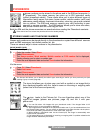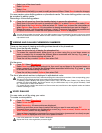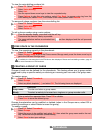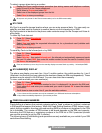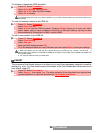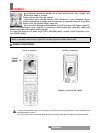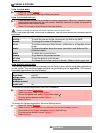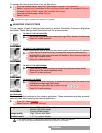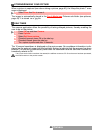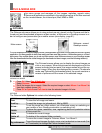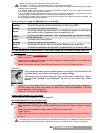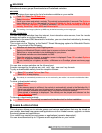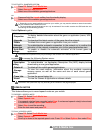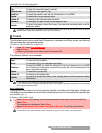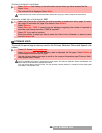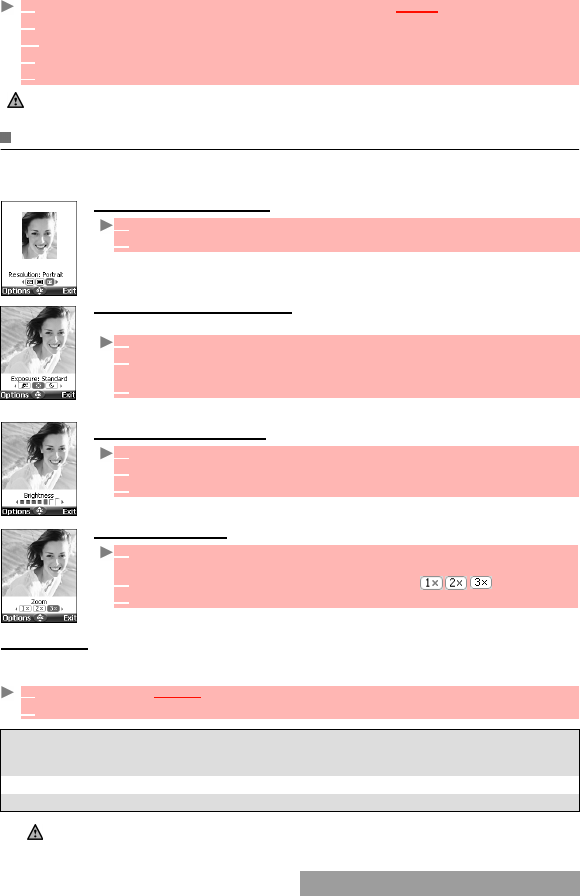
41-
Camera
To access the camera application from the Mail menu:
ADJUSTING YOUR PICTURE
You can adjust 4 types of settings before taking a picture: Resolution, Exposure, Brightness
and Zoom. These settings must be entered from the preview screen.
TO SELECT THE PICTURE SIZE:
TO SELECT THE EXPOSURE MODE:
These modes allow you to optimise the picture quality according to the context.
TO SELECT THE BRIGHTNESS:
TO ADJUST THE ZOOM:
OPTIONS MENU
You can set default settings on the camera application. These parameters are then automati-
cally activated when entering the camera application:
1 From the standby display, select Mail (left softkey) or select i-mode then Mail.
2 Select Compose mail, scroll down to the Attachment field, press OK and select Pictures.
2’ Or select Compose MMS, select SMIL and then Add image.
3 From the pictures browser, select Options.
4 Select Camera.
If a call is in progress, access to the camera is not possible.
1 Use the left or right arrow keys to select the Large (VGA), Normal or Portrait mode.
2 Press OK to take a picture.
1 Press the up or down arrow key to access the exposure mode selection.
2 Use the left or right arrow to access the Standard, Sport (moving subject) or
Night (dark context) mode.
3 Press OK to take a picture.
1 Press the up or down arrow key to access the brightness setting mode.
2 Select one of the seven brightness levels.
3 Press OK to take a picture.
1 Use the up or down arrow key to access the zoom mode (the zoom is not
available from the Large VGA mode).
2
Use the left or right arrow key to zoom in or out: .
3 Press OK to take a picture.
1 Press OK. Select Camera.
2 Select Options then select Settings:
Image resolution Large (VGA: 640x480 pixels)
Normal (160x120 pixels)
Portrait (60x80 pixels)
Image quality High, Normal and Basic
Shutter sound 1, 2, 3 (= volume levels)
1. The Shutter sound is a ’Camera-like’ sound that is heard when a picture is captured.
2. You may not be able to deactivate the shutter sound option on your mobile.