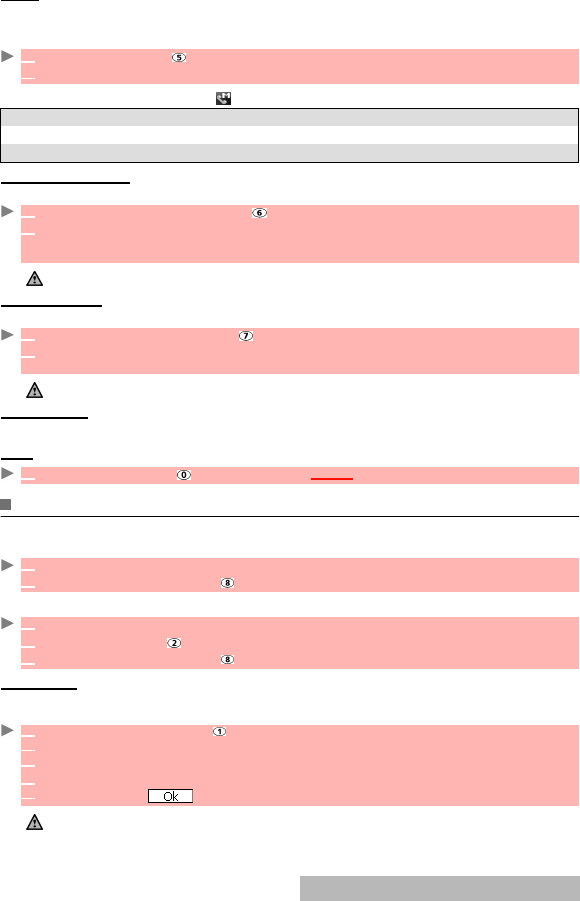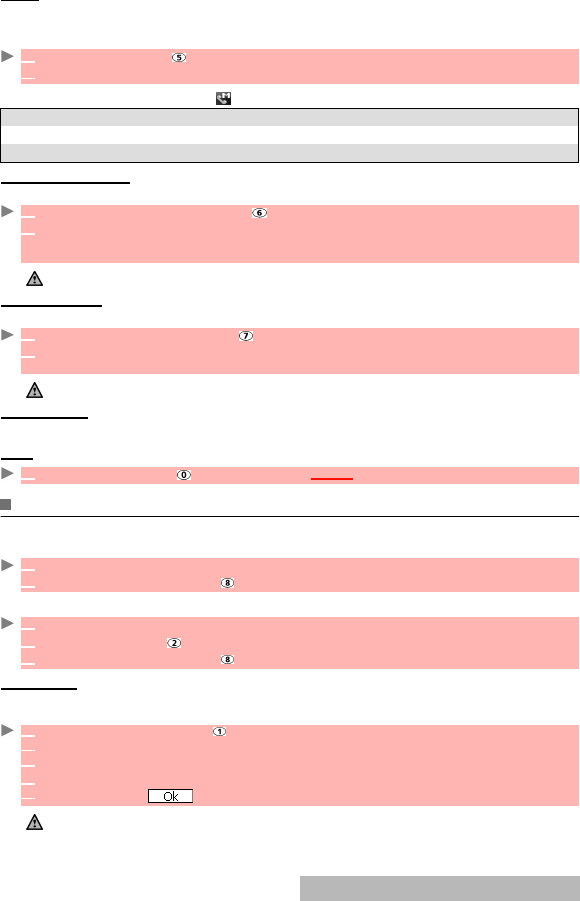
57-
DRAFT
The mails you have stored (see composing an e-mail, page 54 and composing an mms, page 55)
are filed in the Draft folder.
To edit the stored mails:
Whilst in the Draft folder, selecting (press the call key) allows you to:
SELECTIVE RETRIEVAL
You can retrieve pending mails and MMS from the server:
CHECK NEW MAIL
This allows you to view new incoming mails and MMS.
MAIL SETTINGS
Please see the mail system settings section (below) for full details.
BACK
MAIL SYSTEM SETTINGS
This section explains how to personalize your messaging service when sending and receiving mail.
All of these settings are accessible from the Mail settings sub-menu.
or:
EDIT HEADER
This allows you to configure your mails so that text is added (once or each time mail is sent) at
the beginning of your message.
1 Select Draft or press .
2 Scroll to the required mail and select OK to view and edit it.
OPTION DESCRIPTION
1. Delete one To delete the selected mail.
2. Delete all To delete all the draft mails.
1 Select Selective retrieval or press .
2 The screen is divided into 2 parts (Select retrieval and Select delete): Select the Display
only title or Display detail in the required part then select Enter.
Select the message(s) to be retrieved or deleted according to its/their title or detailed contents.
The availability of this option depends on your service provider.
1 Select Check new mail or press .
2 The mobile connects to the network and plays any new mail(s) or MMS if any. Select OK to
view it/them.
Depending on your operator you may be allowed to select whether you want All, mails only or MMS only to be checked.
1 Select Back or press to come back to the i-mode main menu.
1 From the standby display, select Mail.
2 Select Mail settings or press .
1
From the standby screen select i-mode.
2 Select Mail or press .
3 Select Mail settings or press .
1 Select Edit header or press .
2 Select OK if you want to select Auto attach (to tick the corresponding box).
3
Scroll down to the header field (until the header field is highlighted) and select OK.
4 Enter your header text and select OK.
5
Scroll down until is highlighted and select OK to save the header.
1. The header is automatically added to all your mails if you tick Auto attach. If you do not tick Auto attach the header
is stored in the mobile (see composing an e-mail, page 54).
2. The header is not available on MMS edition mode.