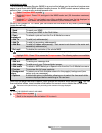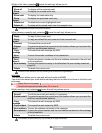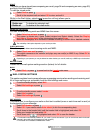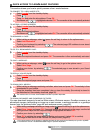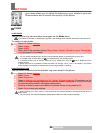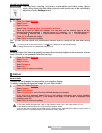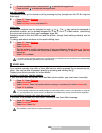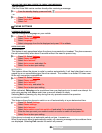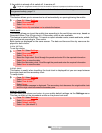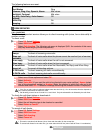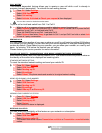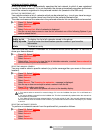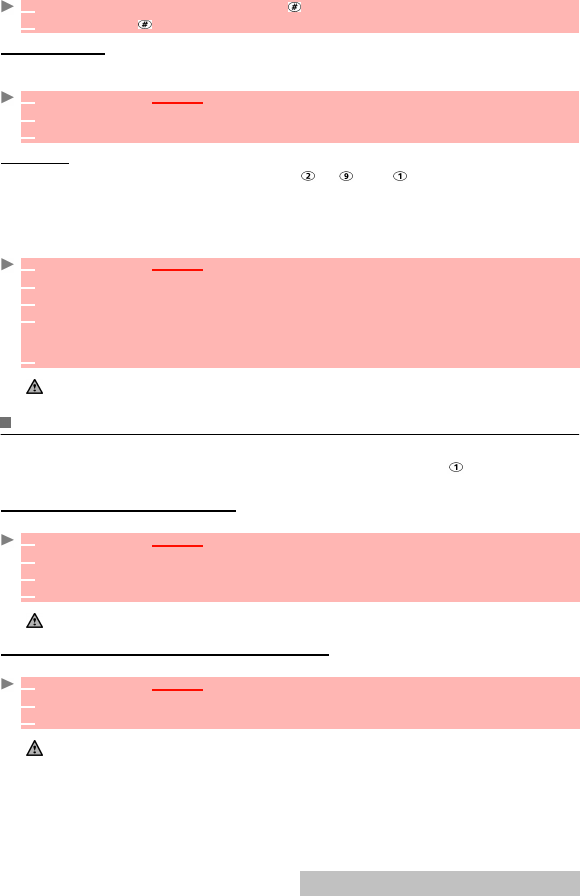
63-
Settings
or:
ANY KEY ANSWER
This feature allows you to answer a call by pressing any key (except from the Off, No ring and
Side keys).
SPEED DIAL
Phonebook numbers can be assigned to keys to . The key cannot be assigned a
phonebook number as it is already assigned by default to the Voice Mail number (see calling
the voice mail centre to check your messages, page 64).
Numbers stored in both the SIM card and the phone (except fixed dialling numbers) can be
selected.
To assign phonebook numbers to the speed dialling keys:
VOICE MAIL
Your network provider may offer a Voice Mail service which operates like an answering ma-
chine. You may be able to access it directly by pressing and holding the .
Contact your service provider for further details.
STORING A VOICE MAIL CENTRE NUMBER
If your SIM card does not contain the Voice Mail centre number, you must store it manually:
ACTIVATING/DEACTIVATING THE VOICE MAIL ALERT TONE
If you wish to be advised by a tone when receiving a new Voice Mail message:
1 From the standby screen, press and hold to activate the keypad lock.
2 Press and hold to de-activate the keypad lock.
1
Press OK. Select Settings.
2 Select Keypad.
3 Select Any key answer and select On.
1
Press OK. Select Settings.
2 Select Keypad.
3 Select Speed Dial.
4 The Key number and the attached name (if any) are displayed. Select Names (or Options
then Names if a number has already been attached to the key) to select a name from the
names list.
5 Select OK to validate.
If a number which has been assigned to a speed dial key is deleted from the phonebook, the corresponding
number is automatically deleted from the speed dial key.
1
Press OK. Select Settings.
2 Select Voice Mail.
3 Select Number. Enter the number (either by keying it or selecting it from the Names list).
4 Press OK to validate.
1. The Voice Mail number is automatically assigned to speed dial location number 1 (see speed dial on page 63).
2. If you subscribe to the 'Line 2' service, an additional Voice Mail centre number must be stored separately.
The availability of this feature is operator dependent.
1
Press OK. Select Settings.
2 Select Voice Mail.
3 Select Alert. Select On.