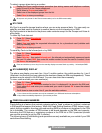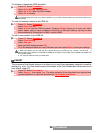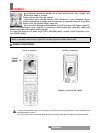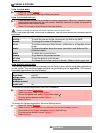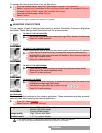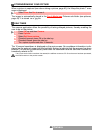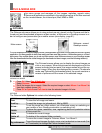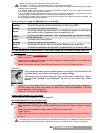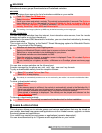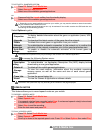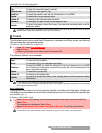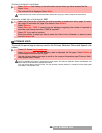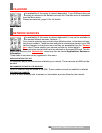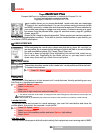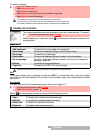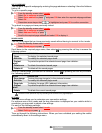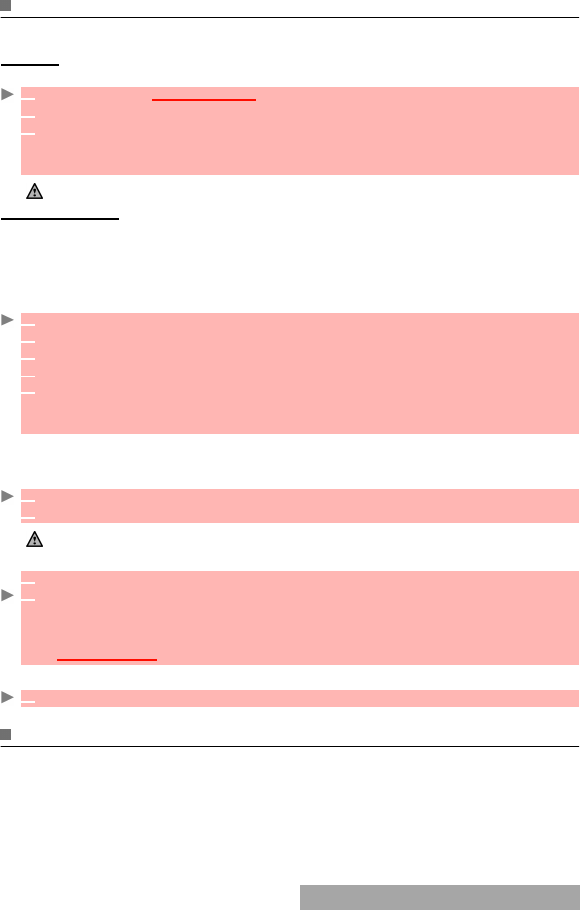
45-
Fun & Media box
MELODIES
Melodies sub-menu groups Downloaded and Predefined melodies.
MELODIES
Select a ringtone from among the list of melodies available on your mobile.
MELODY DOWNLOAD
You can download melodies from the internet, from interactive voice servers, from the i-mode
browser and mailer or via the infrared port .
In addition to the usual SMS download of melodies, you can download melodies by browsing
internet web sites.
This is done via the 'Digiplug' or the Nokia™ Smart Messaging system for Mitsubishi Electric
phones. The principle is the following:
You can also receive melodies via the Infrared port.
Formats managed by the phone are .mid, .mld, .dgp, .nsm and .imy formats.
To play a downloaded melody from the reception screen:
To store a downloaded melody:
To discard a downloaded melody:
GAMES & APPLICATIONS
This sub-menu allows you to activate games and various applications that may be stored on
your mobile, download new games and applications via the i-mode browser, upgrade or delete
the stored games and applications.
Your mobile may contain pre-set games or applications (operator dependent).
You can store/download up to 10 games and/or applications on your mobile.
1
Press OK. Select Fun & Media box.
2 Select Melodies.
3 Scroll up or down and select a melody. The melody is played within 2 seconds. The Options
menu allows you to Play the melody, to Delete it, Delete all, Set it as ringtone, Set it as
alarm, Set it as ringtone L2 (if Line2 is activated), Set it as Welcome melody or Goodbye
melody, Send it by... Mail, MMS and Infrared port.
The sending of an image by Mail or by MMS may be denied according to the image type.
1 Melodies are stored on a Web Digiplug server.
2 Select your Mitsubishi Electric mobile type to access a choice of melodies.
3 Select one or more melodies to be downloaded to your phone.
4 All selected melodies are downloaded via SMS.
5 Once the melody is received, a reception screen is displayed. Press OK or select Options
then Play to play the received melody.
To set a melody as a ringtone, an alarm, a Welcome or a Goodbye, please see tones, page
60.
1 Select OK or select Options then Play.
3 Select Exit to stop playing.
The melody is automatically saved as soon as it is received by the mobile. It is stored in the Melodies folder.
1 Select Options.
2 Select Store.
If the memory space is sufficient, the melody is automatically stored in the Melodies file. If
there is no space left, you need to select one or several melody(ies) to be replaced from the
set of melodies (melodies associated with a ring feature cannot be deleted).
Once stored, a message is displayed. The melody can be played and selected via the
Fun & Mediabox menu.
1 Select Discard. The melody is erased and is therefore lost for further installation.