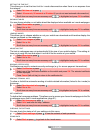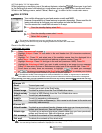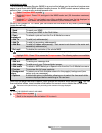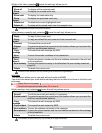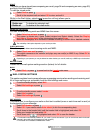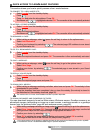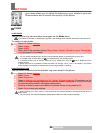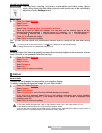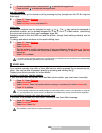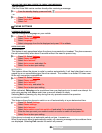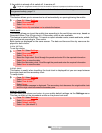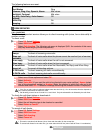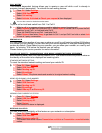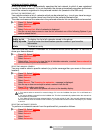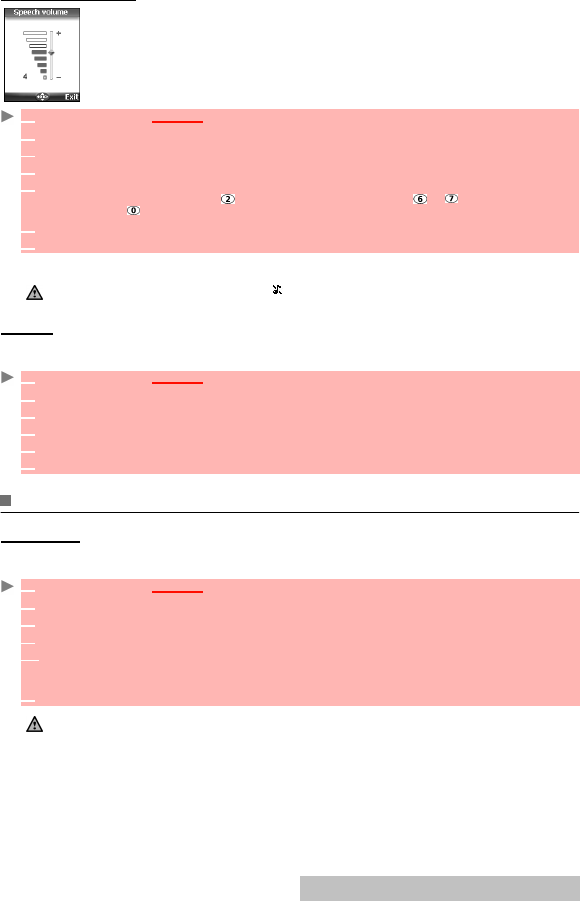
61-
Settings
VOLUME ADJUSTMENTS
The ring tone, ramping, key tones, conversation and alarm tones (alarm
clock, diary alarm and low battery alarm) audio levels can all be individually
adjusted via the Settings menu:
During a call you can adjust the conversation volume level by using the up and down arrow
keys.
RAMPING
When activated, this feature gradually increases the incoming ringtone to the maximum volume
level if the call is not answered after the first ring.
DISPLAY
MAIN SCREEN
Themes can be changed to personalise your standby display.
To select a standby background image for your Main screen:
1
Press OK. Select Settings.
2 Select Tones .
3 Select Volume.
4 Select Ring, Ramping, Keys, Conversation or Alarm.
5 Scroll up or down to adjust the settings. You can also use the numeric keys to set the
required audio level: pressing sets the volume to 2, pressing or sets the volume to 6
or 7 pressing sets the volume to the minimum value (1 for speech and 0 for all others).
6 Press OK to validate the setting.
7 Select Save to store your setting.
1. If the ring tone volume level is set to 0, the icon is displayed on the standby screen.
2. Setting the key tones to 0 deactivates the key tones.
1
Press OK. Select Settings.
2 Select Tones.
3 Select Volume.
4 Select Ramping.
5 Select On.
6 Select Save to store your setting.
1
Press OK. Select Settings.
2 Select Display.
3 Select Main screen.
4 Select My picture or one of the five available background images.
4’ If My picture is selected, select Pictures (left softkey) and select one of the available
images (see pictures, page 43). If the image is too large, a Crop screen is displayed (see
cropping, page 44).
5 Select Save to store your setting.
1. The Urban theme changes twice a day: a night screen is set at 7 p.m. and a day screen at 7 a.m.
2. The Meridian theme displays the origin and the secondary clocks.
3.You can also set your Main screen image from the Pictures menu (see setting an image as a main screen, a
welcome screen or a goodbye screen from the pictures folder, page 44).