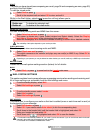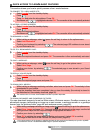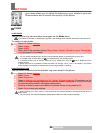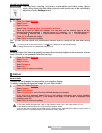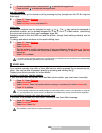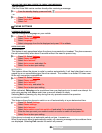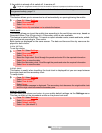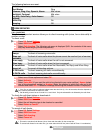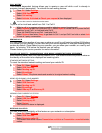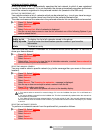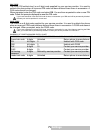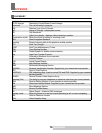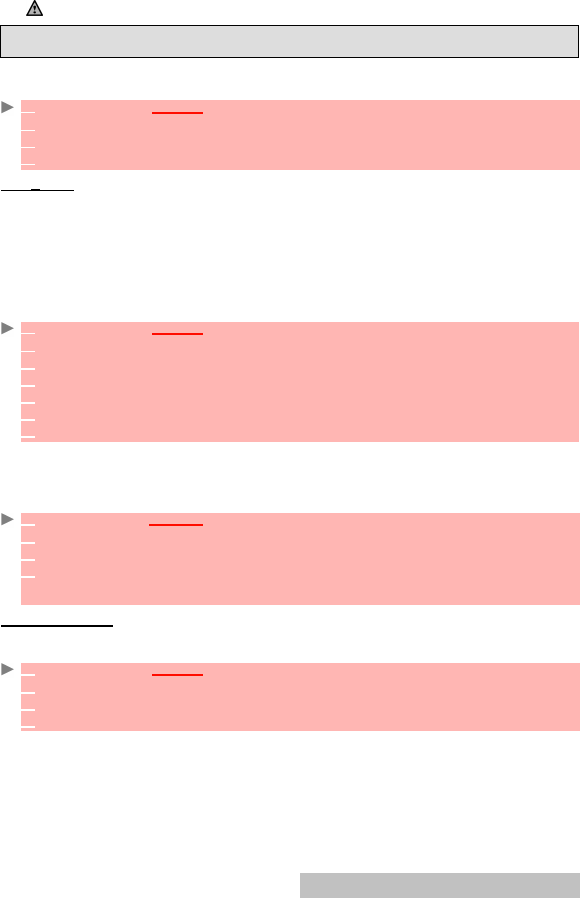
65-
Settings
If the mobile is already off at switch-off, it remains off.
ACTIVE FLIP
This feature allows you to answer/end a call automatically on opening/closing the mobile.
TIME & DATE
This feature allows you to set the mobile time according to the world time zone map, based on
Greenwich Mean Time (Origin clock). A Secondary clock is also available.
This feature is useful for the Diary. To import or export calendar cards, events and tasks, sched-
ules must be set according to Time zones.
Both clocks are displayed on the same screen. The date and time and the city name are dis-
played for both clocks.
CLOCK SETTING
To set the clocks:
CLOCKS SWAP
This feature is useful when travelling: the local clock is displayed but you can swap between
the origin clock and the secondary clock.
To swap clocks:
DEFAULT SETTINGS
You can reset your phone and return to your mobile default settings via the Settings menu.
This has no effect on the phonebook entries or the phone lock code.
If a call is in progress at switch-off time, the switch-off process is postponed until the call has ended.
Caution - Remember to turn off the Auto switch-on feature when boarding an aircraft.
See general safety, page 13.
1
Press OK. Select Settings.
2 Select Phone settings.
3 Select Auto features.
4 Select Active flip and select on to activate the feature.
1
Press OK. Select Settings.
2 Select Phone settings.
3 Select Time & date.
4 Select the Origin clock. Scroll through the panels and enter fill in the required information.
5 Select Save to store the data.
6 Select the Secondary clock. Scroll through the panels and enter the required information.
7 Select Save to store the data.
1
Press OK. Select Settings.
2 Select Phone settings.
3 Select Time & date.
4 Select Swap.
An information message is displayed. The secondary clock becomes the origin/mobile clock
and the origin clock becomes the secondary one.
1
Press OK. Select Settings.
2 Select Phone settings
3 Select Default settings.
4 Select Yes (Set default ?)