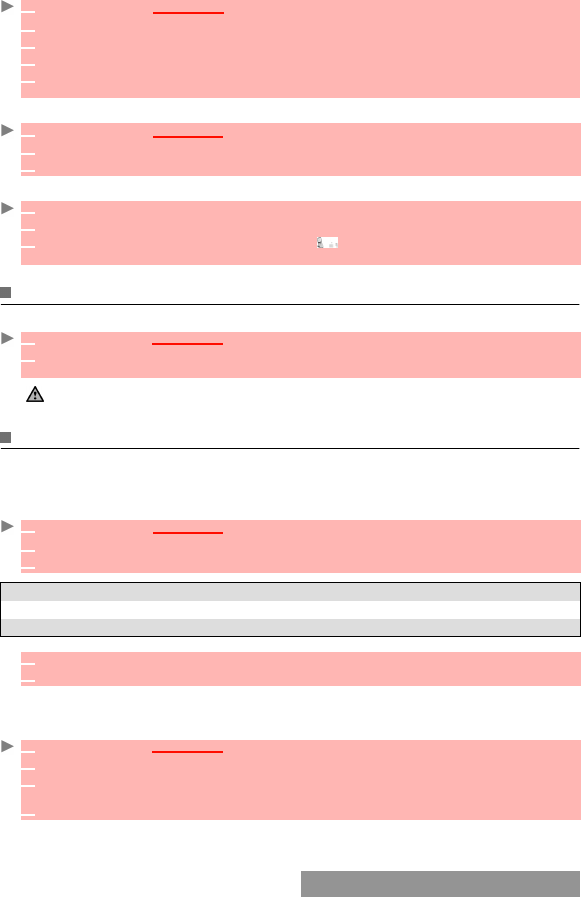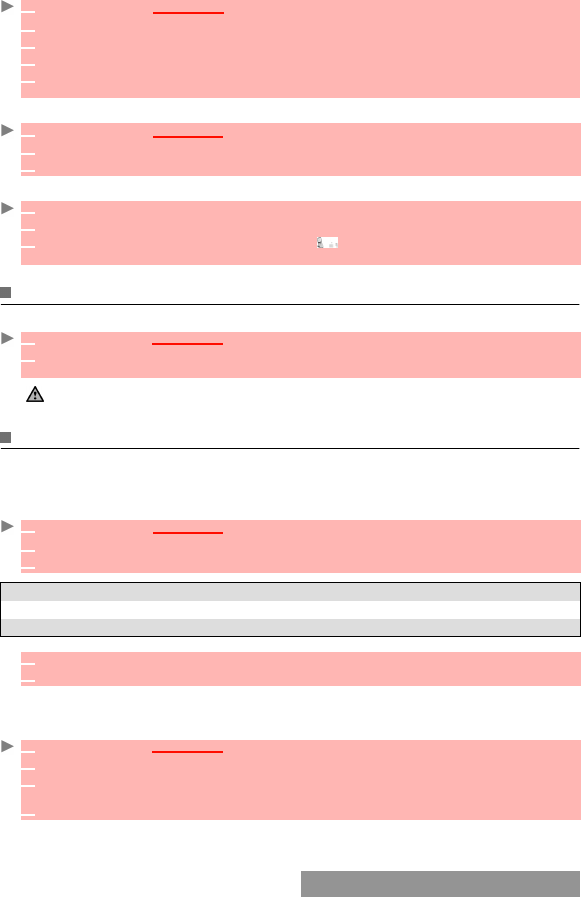
36-
To view the voice dialling numbers list:
To remove all phone numbers from the voice dialling list:
To call a phone number using a voice pattern:
FREE SPACE IN THE PHONEBOOK
To view the remaining capacity in the phonebook:
CREATING A GROUP OF CARDS
Groups of cards can be defined for the phonebook. This feature allows you to group certain
cards and to play a specific melody on receiving an incoming call from one of the group mem-
bers.
To create a group:
Groups characteristics can be modified or deleted (when in the Groups menu, select OK to
amend the settings or select Delete to erase the group).
To modify a group:
1
Press OK
.
Select Phonebook.
2 Select Voice dialling.
3 Select List.
4 Use the up and down arrow keys to view the requested entry.
5 Press Options to play the voice pattern, select Play Back, to remove voice tag from the
voice dialling list, select Erase, or to create a new voice pattern select Record.
1
Press OK
.
Select Phonebook.
2 Select Voice dialling.
3 Select Delete all.
1 From the standby display, press and hold the call key.
2 Pronounce the name as clearly as possible.
3
The name called as well as an animated icon are then displayed and the call proceeds
as normal.
1 Press OK. Select Phonebook.
2 Select Storage used to get to the Phone names Storage used; press the down arrow key to
get to the SIM card Storage used.
If available, the free memories in the FDN list are also displayed. Please see fixed dialling numbers, page 37
for more information on FDN numbers.
1
Press OK. Select Phonebook.
2 Select Groups.
3 Select any blank template [...] and select OK. The following items are displayed:
ITEM FUNCTION
Group name To enter and store a group name.
Melody To select a melody to be used as a ringtone on group member calls.
4 Enter or select the requested data. Press OK to validate.
5 Press Save to store the defined group.
1 Press OK. Select Phonebook.
2 Select Groups.
3 Select the group to be modified and select OK then select the group name and/or the mel-
ody. Select the new parameters (name/melody).
4 Select Save to store your settings.