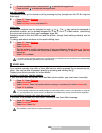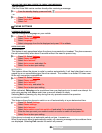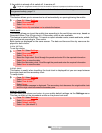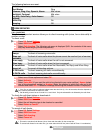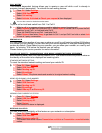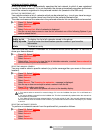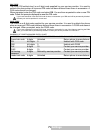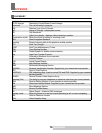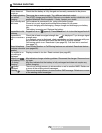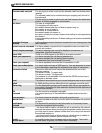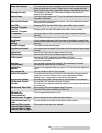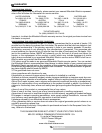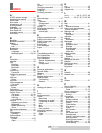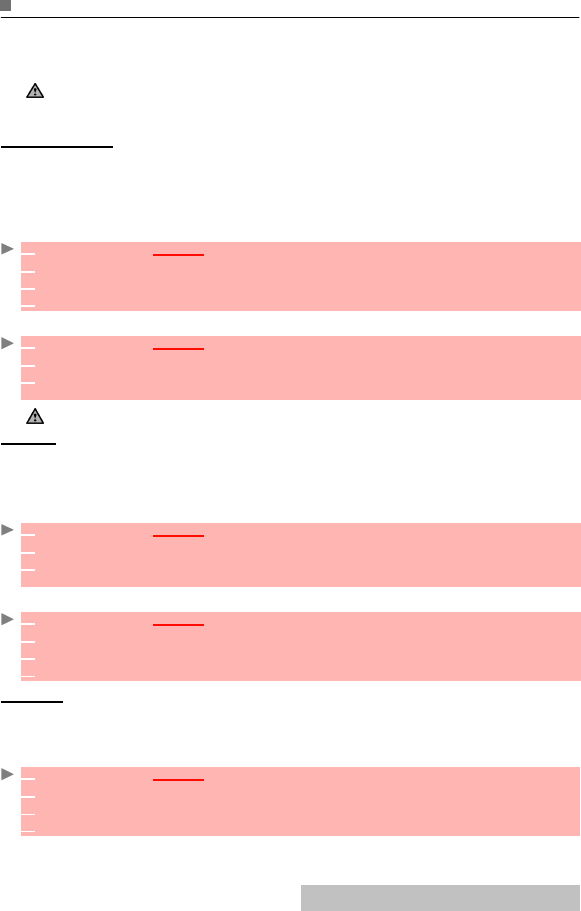
70-
Settings
SECURITY FEATURES
The security features described in this section protect your phone from unauthorised use.
When prompted, enter the code and press OK. Codes are displayed as asterisks(*).
Press Clear if you need to amend your entry.
KEEP A RECORD OF YOUR CODES IN A SAFE PLACE.
PHONE LOCK CODE
A phone lock code is supplied with the phone for security purposes. It prevents unauthorised
access to the phone.
The default code is 0000. We suggest that you change this code and keep the new one in a
safe place.
Once this feature is activated, the code is requested each time the phone is turned on.
To change the phone lock code:
To activate/deactivate the phone lock code:
PIN CODE
Your SIM card was provided with a 4 to 8 digit PIN code for protection against unauthorised
use. When enabled, the PIN code is required each time you turn your mobile on. If an incorrect
PIN code is entered three times in succession, your SIM card will be blocked. The 8 digit PUK
code is then require to unblock your phone. Please contact your service provider for this code.
To activate the PIN protection:
To change the PIN code (PIN must first be enabled):
PIN2 CODE
PIN2 code prevents unauthorised access to some of the mobile features (e.g. activating/deac-
tivating FDN operations, modifying the FDN phonebook, setting calls costs to zero, modifying
the costs display features). This code can be changed but not be activated or deactivated.
Please contact your service provider for your PIN2 code. To change the PIN2 code:
Avoid using codes similar to emergency numbers such as 112 to prevent the accidental dialling of these num-
bers.
1
Press OK. Select Settings.
2 Select Security.
3 Select Phone lock change and follow the instructions displayed.
4 Press OK to validate the new code.
1
Press OK. Select Settings.
2 Select Security.
3 Select Phone lock enable (if the code has been disabled) or Phone lock disable (if the
code has been enabled) and enter your Phone lock code.
Emergency calls can still be made when phone lock is activated.
1
Press OK. Select Settings.
2 Select Security.
3 Select PIN enable (if the code has been disabled) or PIN disable (if the code has been
enabled) and enter your PIN code.
1
Press OK. Select Settings.
3 Select Security.
3 Select PIN change and follow the information displayed.
4 Press OK to validate your new PIN code.
1
Press OK. Select Settings.
2 Select Security.
3 Select PIN2 change and follow the information displayed.
4 Press OK to validate your new PIN2 code.