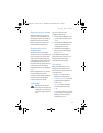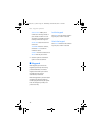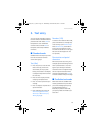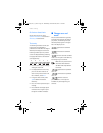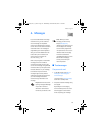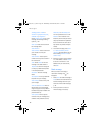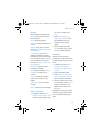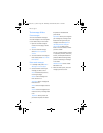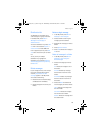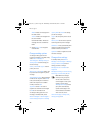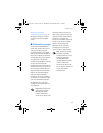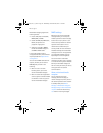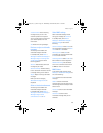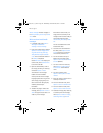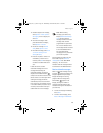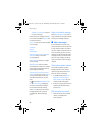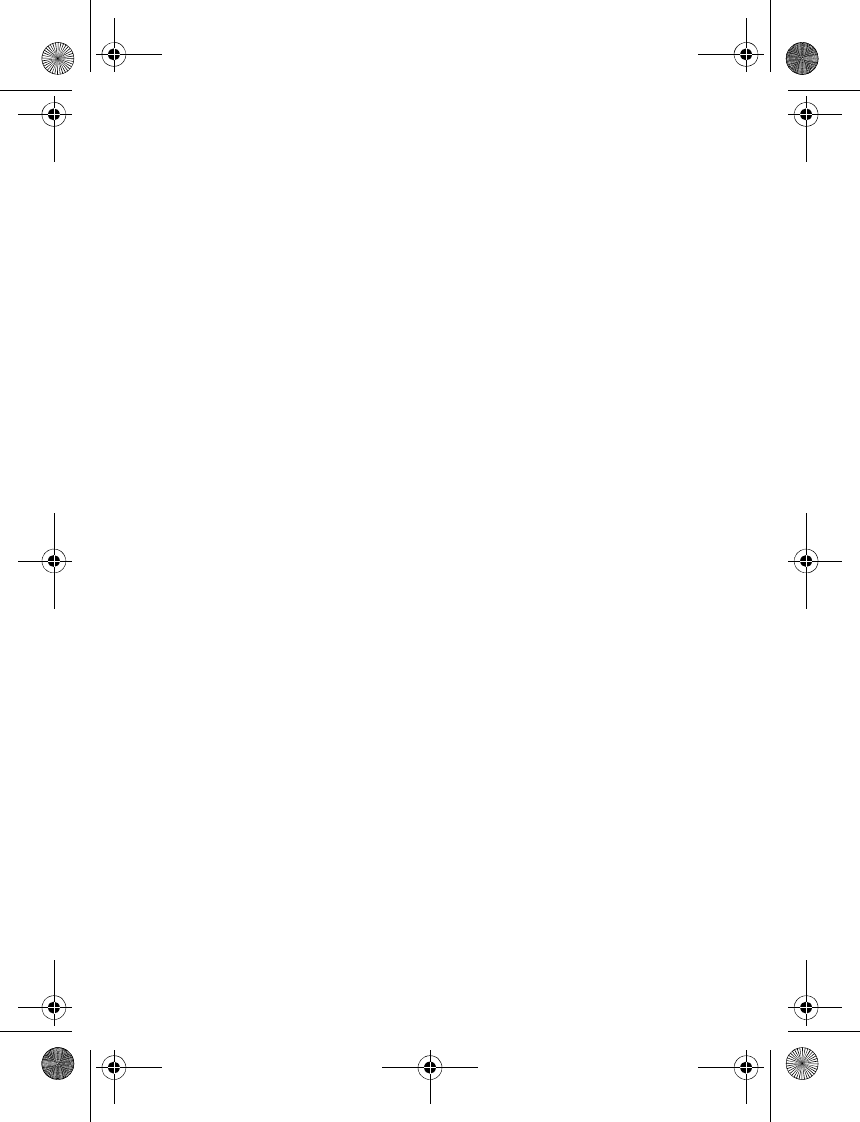
Messages
19
Distribution list
The distribution list enables you to
send messages to a group of contacts.
In standby mode, select Menu >
Messages > Text messages >
Distribution lists.
To create a distribution list, select New
list with no list created or Options >
Create new list to create additional
lists. To populate your list, select Add
new and a contact from your contacts
list.
To use, rename, or modify a
distribution list, highlight the
distribution list; and select Options >
Send message, Rename list, Clear list,
or Delete list.
Delete messages
If your message memory is full and you
have more messages waiting at the
network, No space for new text
messages appears in standby mode.
You can do the following:
• Read some of the unread messages,
and delete them individually.
• Delete messages from some of your
folders.
Delete a single message
1. In standby mode, select Menu >
Messages > Text messages.
2. Select the folder containing the
message you want to delete.
3. Highlight the message you want to
delete.
4. Select Options > Delete.
5. Select Yes to delete the message or
No to exit.
Delete all messages in a folder
1. In standby mode, select Menu >
Messages > Text messages >
Delete messages.
2. Select the messages you want to
delete:
All—Deletes all messages in all of
the folders.
All read—Deletes any messages
that have been read in all of the
folders.
All unread—Deletes any messages
that have not been read in all of
the folders.
3. Select and Mark the folders that
have messages you want to delete:
Inbox—Deletes all messages from
the inbox folder.
Sent items—Deletes all messages
from the Sent items folder.
Outbox—Deletes all messages from
the outbox folder.
9243644_6155_en_au.fm Page 19 Wednesday, December 28, 2005 11:28 AM