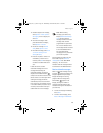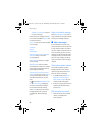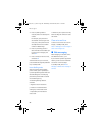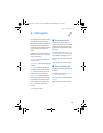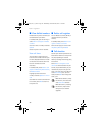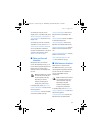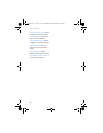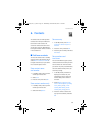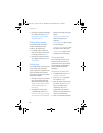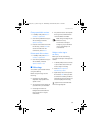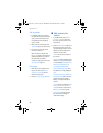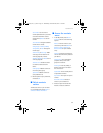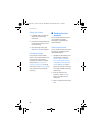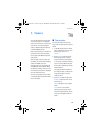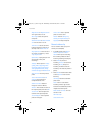Contacts
33
6. Contacts
The contacts list can hold up to 500
contacts with multiple numbers and
text notes for each contact. The
amount of numbers and text entries
you can save may vary, depending on
the length and total number of entries
in the contacts list.
■ Add new contacts
To access the contacts list in standby
mode, press the right selection key, or
select Menu > Contacts > Names if
the right selection key on your device
has a network operator menu.
Save contact name
and number
1. In standby mode, enter the phone
number you want to save.
2. Select Save.
3. Enter the name, and select OK.
Save contact number only
1. In standby mode, enter the phone
number you want to save.
2. Select and hold Options.
Save an entry
1. In standby mode, select Menu >
Contacts > Names > Options >
Add new.
2. Enter the name, and select OK.
3. Enter the phone number, and select
OK > Back.
Save numbers and
text items
You can save different types of phone
numbers and short text items per name
to the contacts list. The first number
you save for any entry is automatically
set as the default number, which you
can always change.
1. In standby mode, scroll down to
display your contacts list, and
highlight the entry to which you
want to add a phone number or
text item.
2. Select Details > Options > Add
detail > Number (General, Mobile,
Home, Office, or Fax), E-mail
address, Web address, Postal
address, Note, Image, or Tone.
3. Enter the number or text for the
type you have selected, and select
OK.
9243644_6155_en_au.fm Page 33 Wednesday, December 28, 2005 11:28 AM