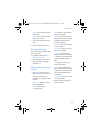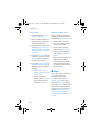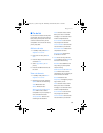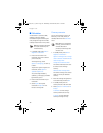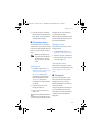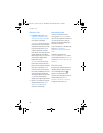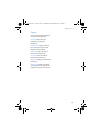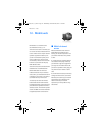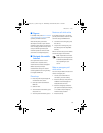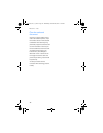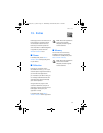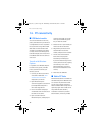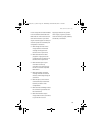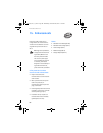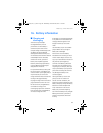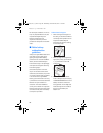Mobile web
75
■ Sign on
In standby mode, select Menu >Mobile
web > Minibrowser > Connect or the
operator provided menu item.
After a brief pause, your device
attempts to connect to your network
operator’s home page. If you receive an
error message, your device may not be
set up for browsing. Contact your
network operator to make sure that
your device is configured properly.
■ Navigate the mobile
Internet
Since your device screen is much
smaller than a computer screen,
mobile Internet content is displayed
differently than you may be
accustomed to seeing. This section
contains guidelines for using the keys
to navigate a WAP site.
Phone keys
• Press the power key to display the
minibrowser home screen.
• Scroll up or down to browse the
WAP site.
• Select an item.
• To enter letters and numbers, press
a key from 0–9.
• To enter special characters, press *.
Receive a call while online
If your data connection is not active,
you may still be able to receive a voice
call while using the WAP browser.
• To answer the incoming call, press
the call key.
• To reject the incoming call, press
the end key (a carrier-dependent
feature).
While in the voice call, you are not able
to load new pages in the browser.
Note: If your data connection
is active, the incoming calls are
automatically diverted to voice
mail, depending on your
carrier.
Make an emergency call
while online
You can end your data connection and
make an emergency call.
1. To close your mobile Internet
connection, press the end key.
2. Press the end key as many times as
needed to clear the display and
ready the device for calls.
3. Enter the emergency number for
your present location (for example,
111 or 000 or 911). Emergency
numbers vary by location.
4. Press the call key.
9243644_6155_en_au.fm Page 75 Wednesday, December 28, 2005 11:28 AM