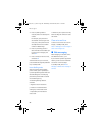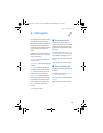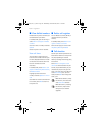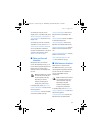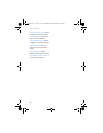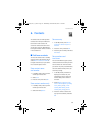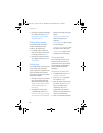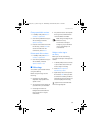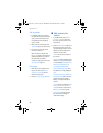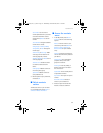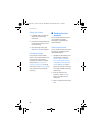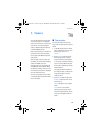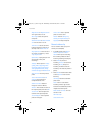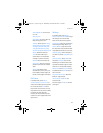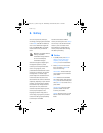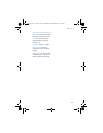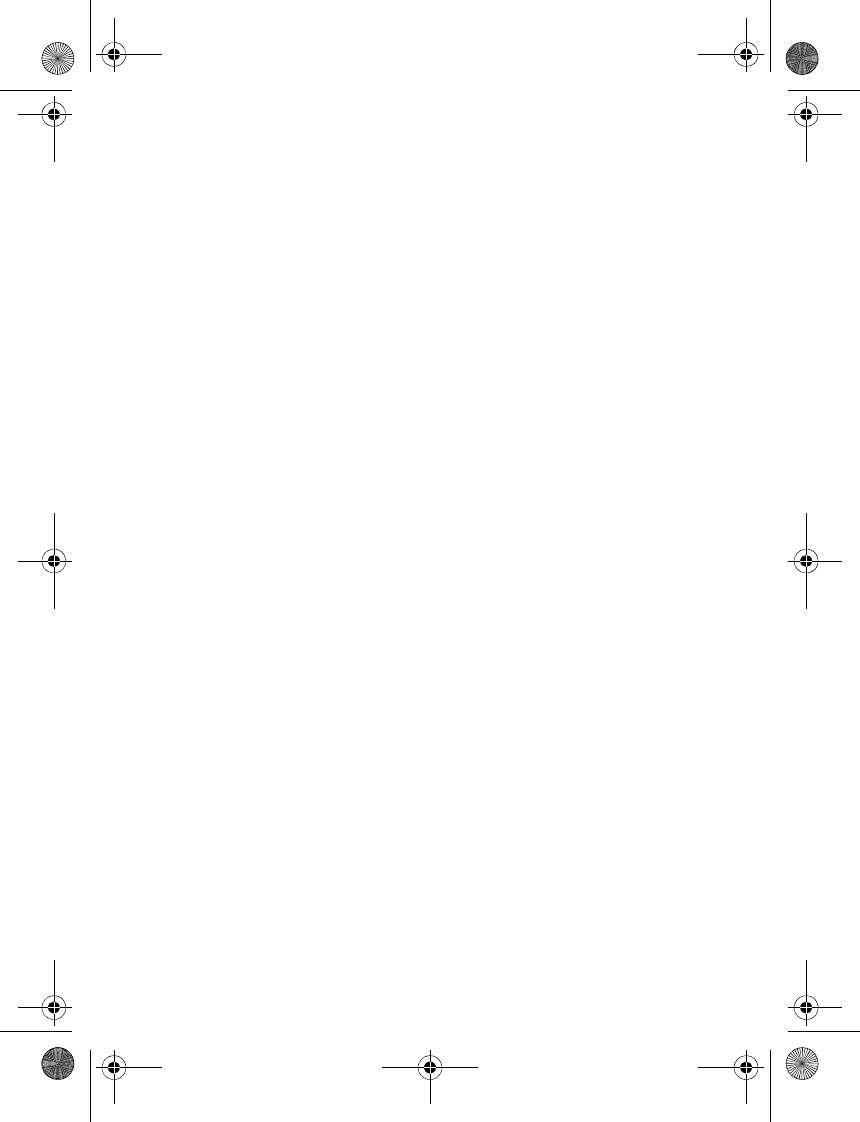
Contacts
36
Dial a number
1. In standby mode, press and hold
the right selection key with the fold
open, or press and hold the voice
key regardless of the fold being
open or closed.
2. When you hear several beeps and
Speak now appears, release the key.
3. Pronounce the voice tag clearly
into the microphone.
When the device finds the voice
tag, Found: appears, and the device
automatically dials the number. If
the device does not locate a
number or recognise the voice tag,
No match found appears.
Voice tags
1. After you have associated a voice
tag to a contact, select Menu >
Contacts > Voice tags and your
desired voice tag entry.
2. Select Playback, Change, or Delete.
■ Edit contacts list
entries
1. In standby mode, select Menu >
Contacts > Names, and scroll to
the entry you want to edit in your
contacts list.
2. Select Details > Options and one of
the following options, which may
vary depending on whether you are
editing a contact listed by phone
number or contact name:
View—View the phone number of
the contact.
Add detail—Add more details to the
contact: Name (only available with
no name added), Number (General,
Mobile, Home, Office, or Fax),
E-mail address, Web address,
Postal address, Note, Image (only
available with no image added), or
Tone.
Edit name, Edit number, Edit detail,
or Change image—Edit an existing
contact name, phone number,
details, or image attached to the
contact.
Delete—Delete more details (Delete
number, Delete detail, or Delete
image) or the entire contact entry
(Delete contact) of the contact.
Send message—Create and send
the contact a text message or
multimedia message.
9243644_6155_en_au.fm Page 36 Wednesday, December 28, 2005 11:28 AM