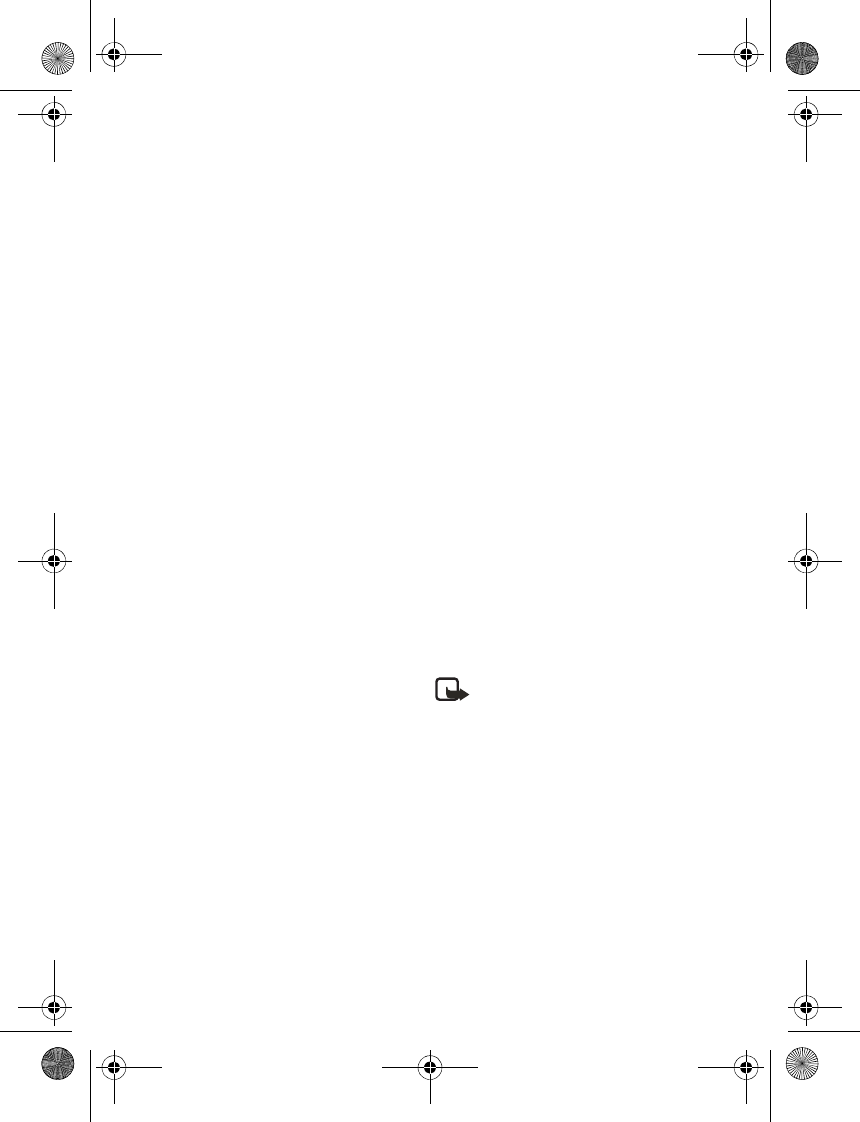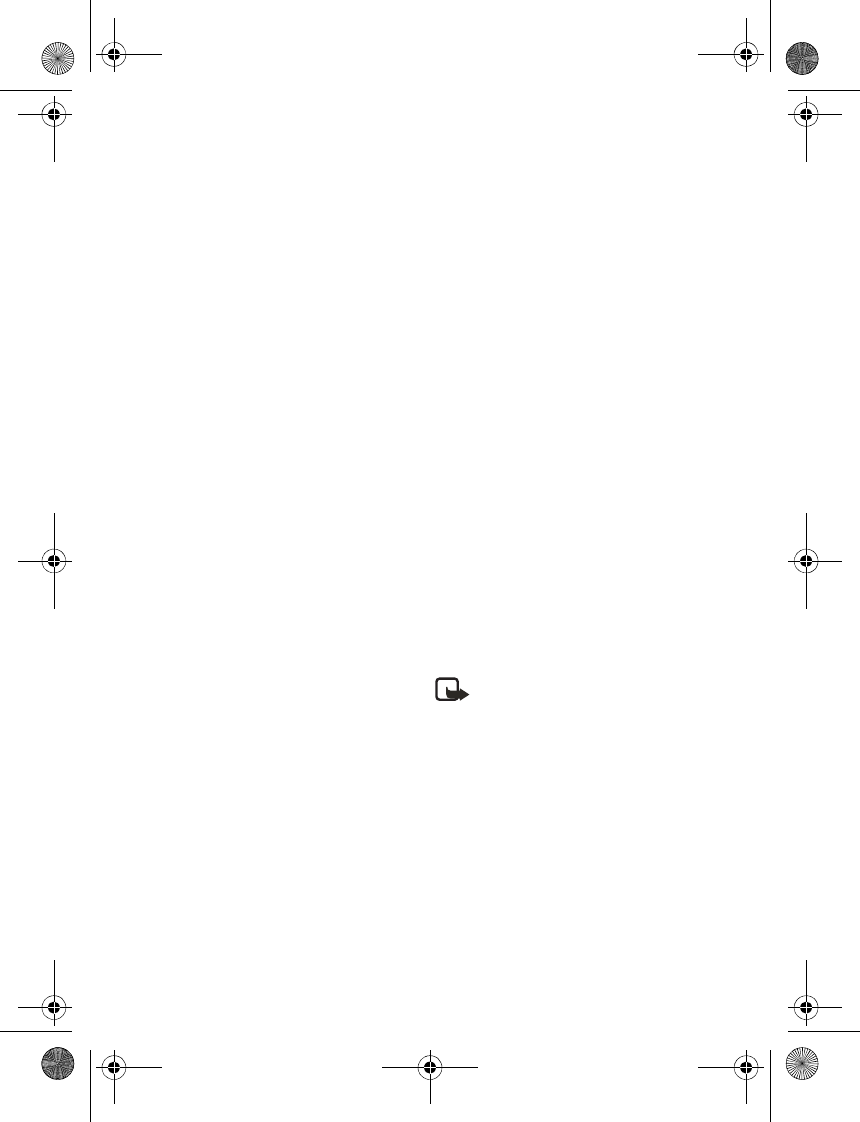
Messages
20
Drafts—Deletes all messages from
the drafts folder.
Archive—Deletes all messages from
the archive folder.
User defined folders—Deletes all
messages from the user defined
folder.
4. Select Done > Yes to empty the
marked folder.
Change sending options
To change sending options for all
future text messages, in standby mode,
select Menu > Messages >
Text messages > Message settings >
Sending options and the setting you
want to change:
Priority > Normal or Urgent —Set the
priority of a note.
Delivery note > On or Off—Send a note
to yourself confirming delivery of the
message.
Send callback number—Send a callback
number to the recipient. Select Off or
enter your desired phone number to
send to the recipient as a callback
number, and select OK.
Signature—Select On to create a
signature to send with text messages
or Off to turn this feature off.
To change sending options for one
message, in standby mode, select
Menu > Messages > Text messages >
Create message > Options > Sending
options, Mark or Unmark the setting
you want to change:
Urgent—Set the priority of the note as
urgent.
Delivery note—Send a note to yourself
confirming delivery of the message.
Callback no.—Enter your desired phone
number to send to the recipient as a
callback number, and select OK.
Signature—Create a signature to send
with text messages.
Change other settings
In standby mode, select Menu >
Messages > Text messages > Message
settings > Other settings and the
setting you want to change:
Message font size > Small font or
Large font.
Message overwriting > Sent items only,
Inbox only, S. items & Inbox, or Off.
Note: When the message
memory is full, your phone
cannot send or receive any
new messages. To free up the
memory, you can select
Message overwriting to make
your phone automatically
replace old messages in the
inbox and sent items folders
when new ones arrive.
Save sent messages > Always save,
Always prompt, or Off.
9243644_6155_en_au.fm Page 20 Wednesday, December 28, 2005 11:28 AM