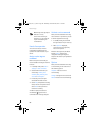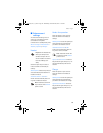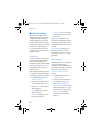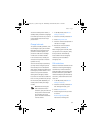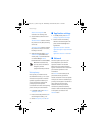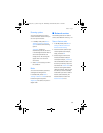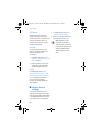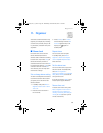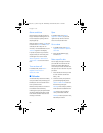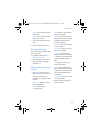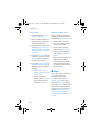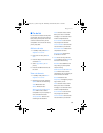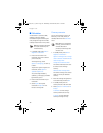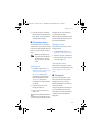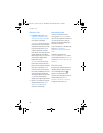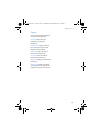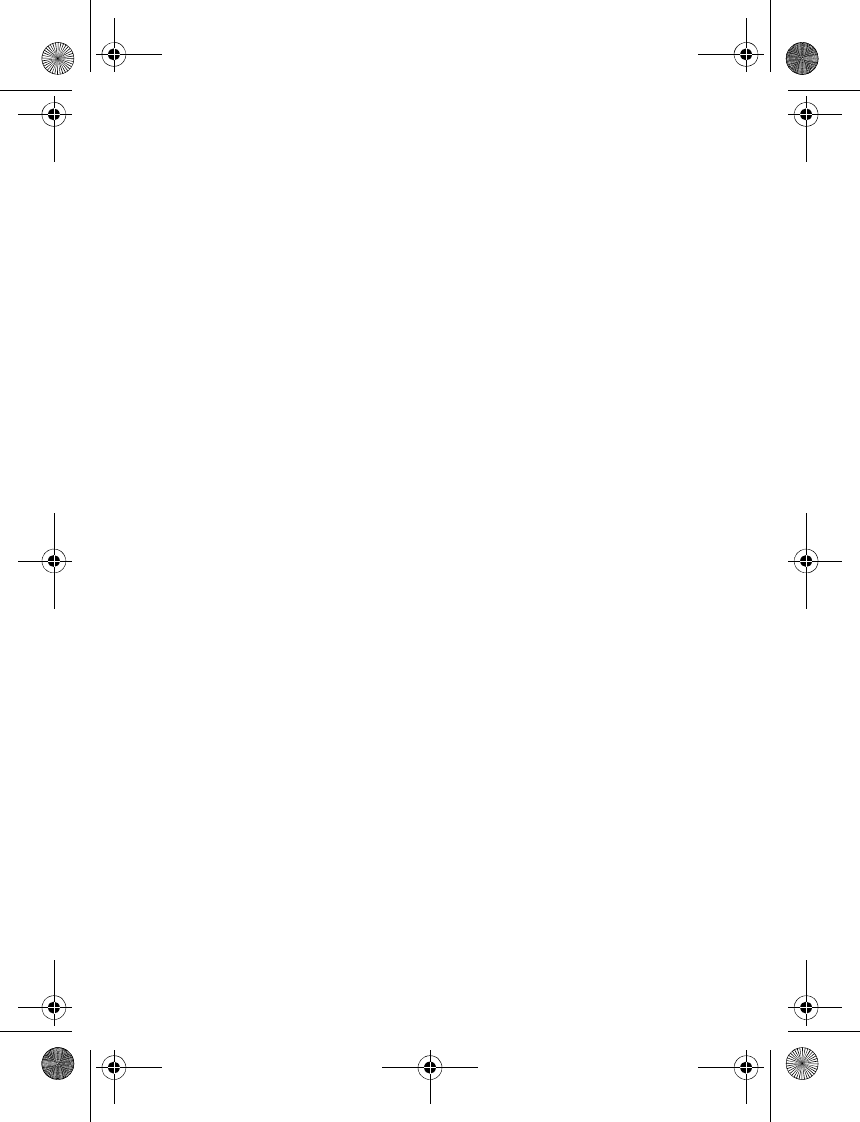
Organiser
66
Alarm conditions
When the alarm sounds, your device
beeps, vibrates (if vibrating alert is on
for currently active profile), and the
display lights up.
With the device on, select Stop to shut
the alarm off or Snooze. With Snooze
selected, the alarm stops for 10
minutes, or the selected duration, and
Snooze on appears in the display.
If you do not press a key, the alarms
stops (snoozes) for 10 minutes, then
sounds again. You can also select
Menu > Organiser > Alarm clock >
Snooze time-out to reset the snooze
time.
Turn an alarm off
In standby mode, select Menu >
Organiser > Alarm clock >
Alarm time > Off.
■ Calendar
The calendar keeps track of reminders,
calls you need to make, meetings, and
birthdays. It can even sound an alarm
for any of these events.
Monthly view provides an overview of
the selected month and weeks,
enabling you to jump to a specific date.
Any days or dates that appear in bold
font contain calendar notes such as a
meeting or reminder.
Open
In standby mode, select Menu >
Organiser > Calendar, or press the
right scroll key. Scroll to move the
cursor in some calendar views.
Go to a date
1. In standby mode, select Menu >
Organiser > Calendar > Options >
Go to date.
2. Enter the date (dd:mm:yyyy),
and select OK.
Note a specific date
You can apply five types of notes to
your calendar. Your device asks for
further information depending on
which note you choose. You also have
the option to set an alarm for any note
you select.
1. Enter the date for which you want
to set a reminder. See “Go to a
date”, p. 66.
2. From the monthly view (with the
go-to date highlighted), select
Options > Make a note and one of
the following note types:
Meeting—Enter a subject, location,
and a start and end date and time.
Call—Enter a phone number, a
name, and the date and time.
Birthday—Enter the person’s name,
date and year of birth.
9243644_6155_en_au.fm Page 66 Wednesday, December 28, 2005 11:28 AM