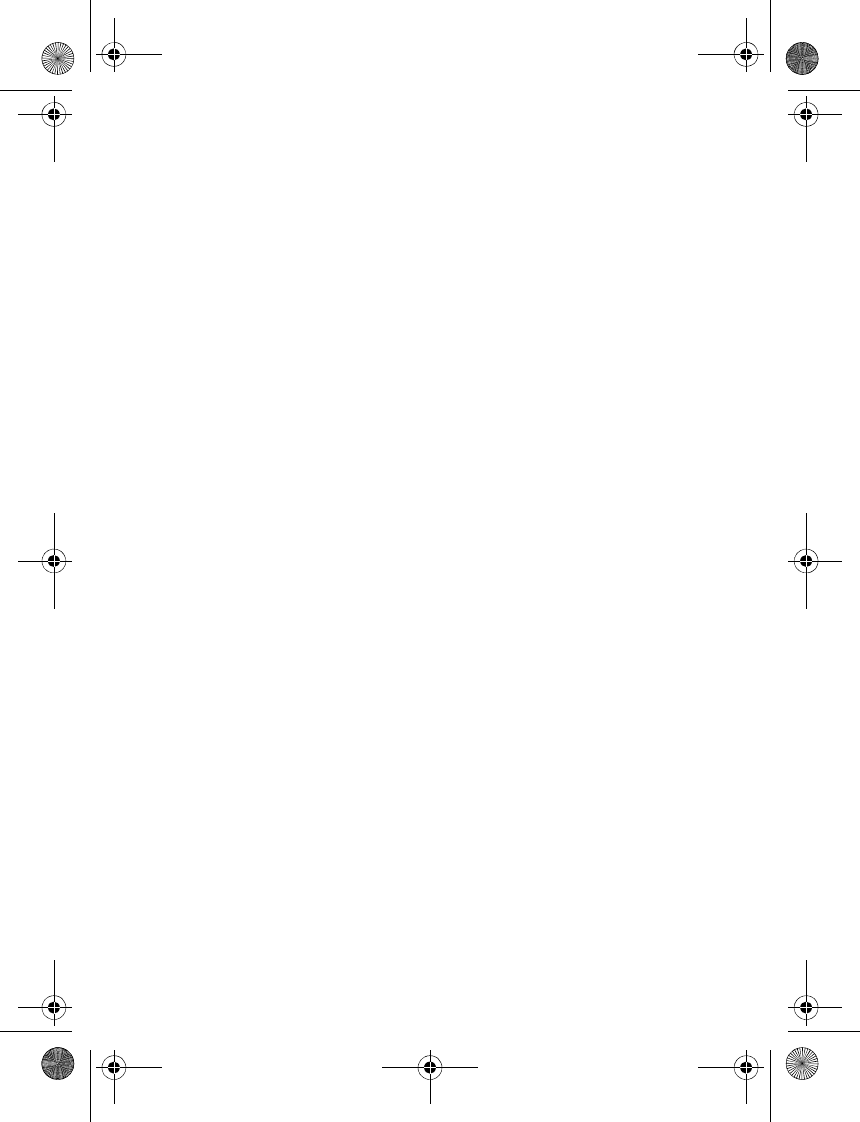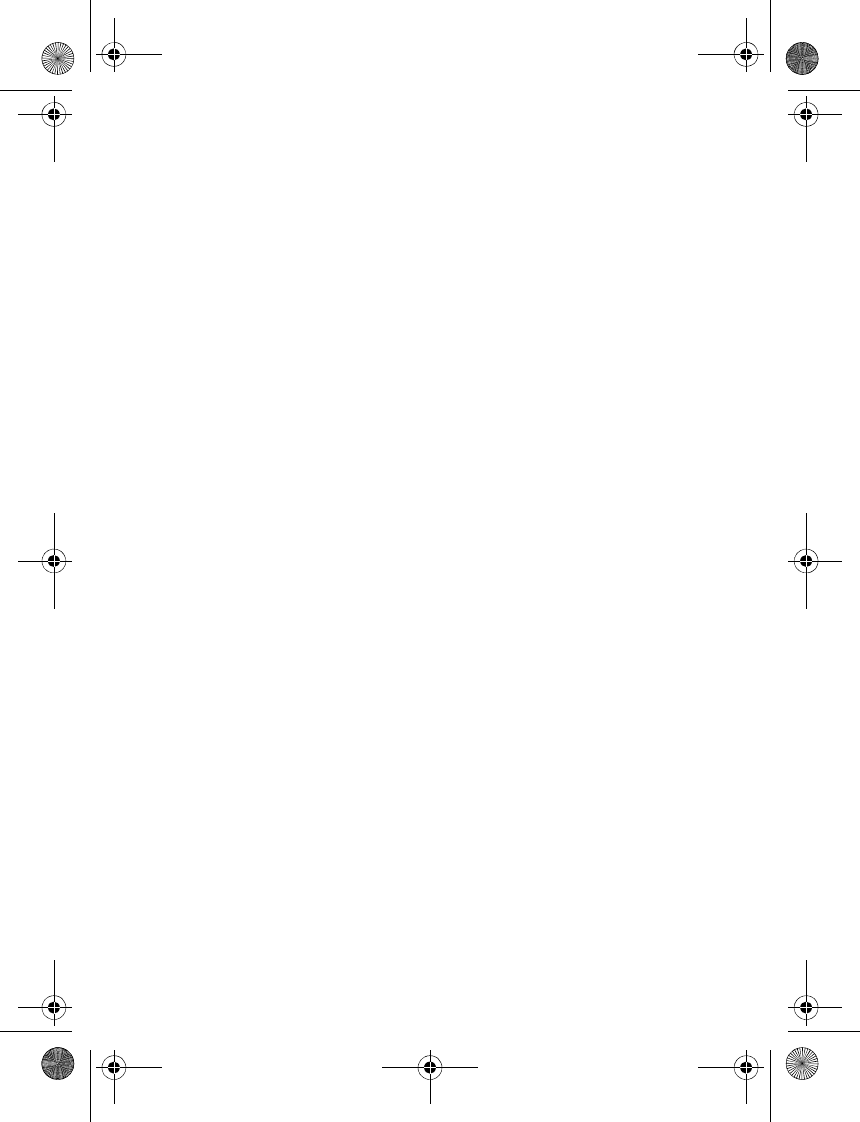
Organiser
68
Send a note
1. In standby mode, select Menu >
Organiser > Calendar.
2. Scroll to the date that appears in
bold type, containing the note you
want to send, and select View.
3. Scroll to the note you want to send,
and select Options > Send note >
Send as message (Text message or
Multimedia msg.), Via calendar, or
Via infrared.
4. If you select Via calendar, enter the
number for the recipient, or select
Search to retrieve a number from
the contacts list; select OK.
5. If you select Send as message (Text
message or Multimedia msg.), the
note appears as a text message in
the display.
•Select Send to > Send to
number, Send to many, or Send
to distrib. list.
• Enter the number for the
recipient, or select Search to
retrieve a number from the
contacts list; select Send.
Receive calendar notes
When you receive a calendar note in
calendar-to-calendar format, your
device displays Calendar note received.
• To view calendar notes, select
Show, and if necessary, scroll to
view the entire message.
• To save calendar notes after
viewing, select Options > Save.
• To discard calendar notes after
viewing, select Exit or Options >
Discard.
When you receive a calendar note
or text message, a message
notification appears in standby
mode. You can save the note in
your calendar and set an alarm for
any date and time.
■ Notes
You can write and save information in
Notes and send notes using
multimedia or text message.
In standby mode, select Menu >
Organiser > Notes. With no notes
created, select Add note, create your
note, and select Save when done. With
notes already created, highlight the
note you want to use, and select View
to read or Options > Make a note,
Delete, Edit, Send note (Send as
message or Via multimedia), or Delete
all notes.
9243644_6155_en_au.fm Page 68 Wednesday, December 28, 2005 11:28 AM