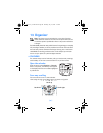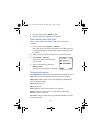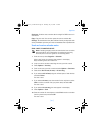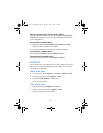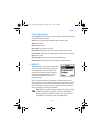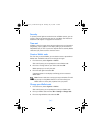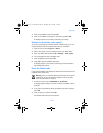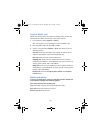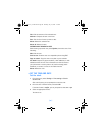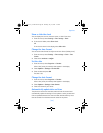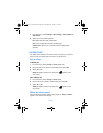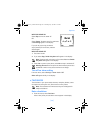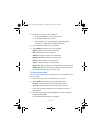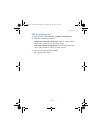[ 96 ]
Create a Wallet card
Wallet cards contain data entry fields for shipping, billing, receipt, and
card information. Wallet can hold up to five credit card sets.
1 From the menus, select Organizer > Wallet.
After a brief pause, you are prompted to enter the Wallet code.
2 Enter the Wallet code and select OK > Cards.
3 Scroll to a card and select Options > View; then select one of the
following options:
Card info—Enter the card holder, type, number, verification value,
expiration day, expiration month, and expiration year.
User info—Enter your user name and password.
Shipping info—Enter your first, middle, and last name, company
name and street address 1, street address 2, city, state, zip code, and
country, phone number, and e-mail address.
Billing info—Enter your first, middle, last name, company name and
street address 1, street address 2, city, state, zip code, country, phone
number, and e-mail address.
Receipt info—Enter the receipt to phone number and receipt to
e-mail address.
Wallet card options
In the list of wallet cards, scroll to a card that you have created and
select Options to display the following options:
View—View details of the selected card.
Copy card—Make a copy of the card with a different name.
Clear card—Clear the contents of the card.
Rename card—Rename the card.
6340i.ENv1_9310019.book Page 96 Thursday, July 10, 2003 3:21 PM