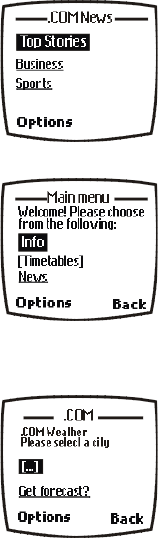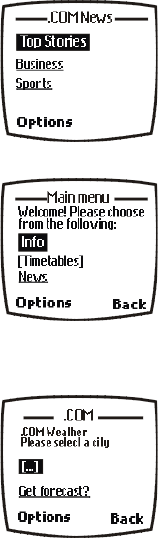
[ 111 ]
Wireless Internet
Navigate a WAP page
ELEMENTS COMMON TO MOST PAGES
1 Highlight the data entry field and select Options > Edit.
2 Enter the text requested by the data entry field and select OK.
The text you entered is now displayed between the brackets.
3 Scroll to the link that requires an action (for example, get forecast?)
and select Options > Open link > OK.
1) Header line. Shows the current location.
2) Active hyperlink. Highlighted. Select Options to
open the link.
3) Hyperlink. Use this to navigate to other cards
or sites. Scroll to highlight the link and
select Options.
3
1
2
4) Text. Use the scroll keys to move through the
text. The cursor will automatically jump to the
next hyperlink to activate it.
5) Selection list. Text in brackets. Select Options
when highlighted to display additional choices
or links.
6) Options/Back. Options displays a card’s options
menu and/or the browser menu. Back takes you
back to the previous page.
6
4
5
7) Data entry field. An ellipsis in brackets [...].
Used when user input is required (for example,
city name, stock symbol, etc.). To enter data
into this field, perform the following steps:
7
6340i.ENv1_9310019.book Page 111 Thursday, July 10, 2003 3:21 PM