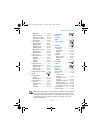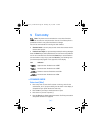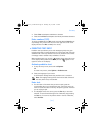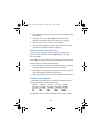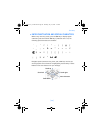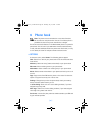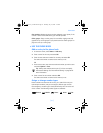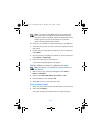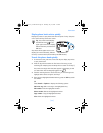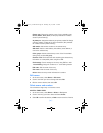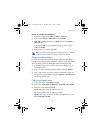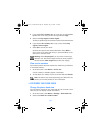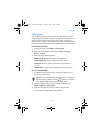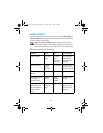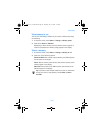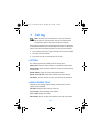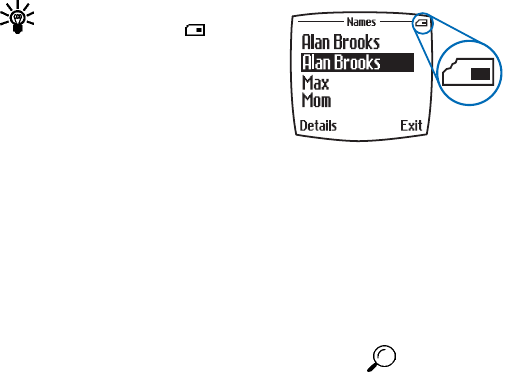
[ 33 ]
Phone book
Display phone book entries quickly
Display any entries in your phone book with the press of a key. Just press
one of the scroll keys at the start screen.
Tip: Any entries which display
the SIM card icon ( ) in the
upper right corner of the display)
indicate that entry is saved to the
SIM card.
Any entries which appear twice in the
display (as in this illustration), indicate
the entry is saved to both phone memory and SIM memory.
Search the phone book quickly
1 At the start screen, press one of the scroll keys to display any entries
in your phone book.
2 Press the key which contains the first letter of the entry you are
searching (for example, press the 3 key twice to search for “Evelyn”).
Any entries that begin with that letter appear in the display, as well
as a search box with the magnifying glass icon ( ).
3 Continue entering letters to locate the entry, or move through and
highlight other entries using the scroll keys.
4 Once you have highlighted the desired entry, press the Talk key to dial
the number.
OR
Select Details > Options to display the following options:
Add voice tag—Add a voice tag to the highlighted entry.
Edit number—Edit the highlighted number.
Delete number—Delete the highlighted number.
Copy number—Copy the highlighted number.
View—View the highlighted number.
6340i.ENv1_9310019.book Page 33 Thursday, July 10, 2003 3:21 PM