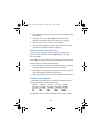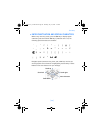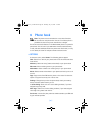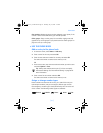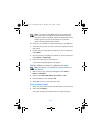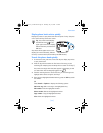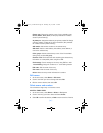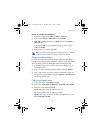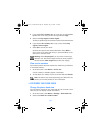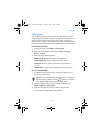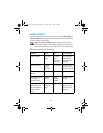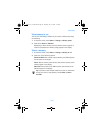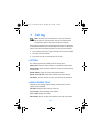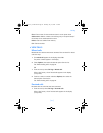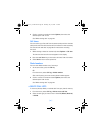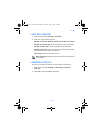[ 36 ]
4 If you selected All or Primary nos., go to step 6. If you selected One
by one, scroll to the entry you wish to copy and select Copy.
5 Select either Keep original or Move original.
The entry is copied and you are returned to the list of phone book entries.
6 If you selected All or Primary nos. in step 3, select either Keep
original or Move original.
7 Select OK to confirm your choice.
All entries are copied to the selected destination. Select Back to
return to the list of phone book entries, or press the End key to exit
and return to the start screen.
Warning: Select Keep original if you are unsure of which copy
method to use. This ensures original entries are merely copied to
the new location. Move original deletes files after copying.
View service numbers
Your wireless provider may have saved service numbers to your SIM card.
To view these numbers:
1 At the start screen, select Names > Service nos..
A list of numbers, if available, appears in the display.
2 To view details of a number, scroll to the number and select Details.
Note: This feature may not be supported by your SIM card. If not,
contact your wireless provider for more information.
• CUSTOMIZE THE PHONE BOOK
Change the phone book view
You can view the contents of your phone book as a list of names or view
each entry as a full display of name and numbers.
1 At the start screen, select Names > Settings > Phone book view.
2 Select either Name list or Name+number.
6340i.ENv1_9310019.book Page 36 Thursday, July 10, 2003 3:21 PM