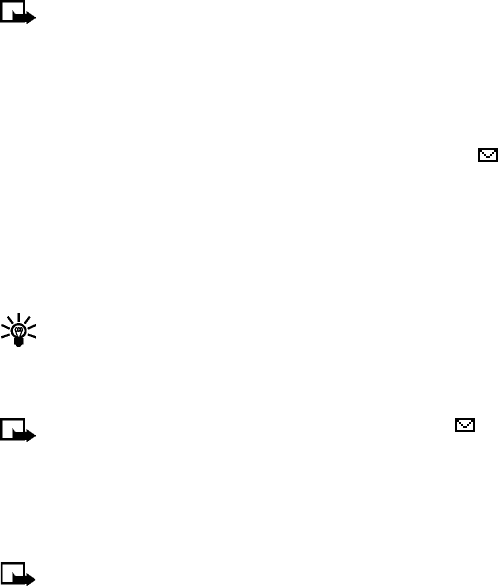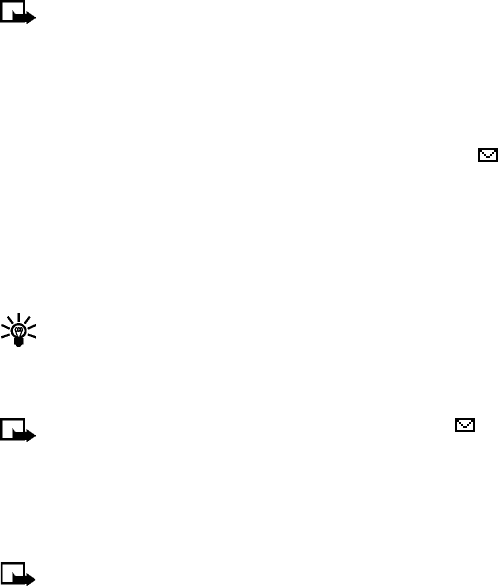
[ 81 ]
Messages
Note: This function can be used only if it is supported by your
network operator or wireless provider. Only phones that offer
picture message features can receive and display picture messages.
Contact your wireless provider for details.
Receive a picture message
When you receive a picture message, your phone beeps and Message
received appears in the display as well as the unopened letter icon ( ).
1 Select Show to read the message, or select Exit to move the message
to your inbox.
2 If you have more than one message, scroll to the message of your
choice and select Select to view the message.
3 Use the scroll keys to view the whole message if necessary.
Tip: Keep scrolling to view other information, such as the sender
number and time the message was sent.
4 When you are finished, select Back to move the message to the inbox,
or select Options for other choices, such as Reply or Forward.
Note: When you have unopened messages in your inbox, is
shown in the upper left corner of the start screen as a reminder.
Save the picture
You can save the picture to your templates folder for later use.
1 With the message open select Options > Save; then select OK.
Note: If your templates folder is full of pictures, scroll to a picture
you want to replace and select Select.
Compose and send a picture message
One picture message is equivalent in size (and cost) to 3 text messages.
When you attach a picture to a message, you have enough remaining
space for about 121 characters in the message. If you try to attach a
picture to a message which is almost full of text, a beep sounds and
you are prompted to delete some text before proceeding.
6340i.ENv1_9310019.book Page 81 Thursday, July 10, 2003 3:21 PM