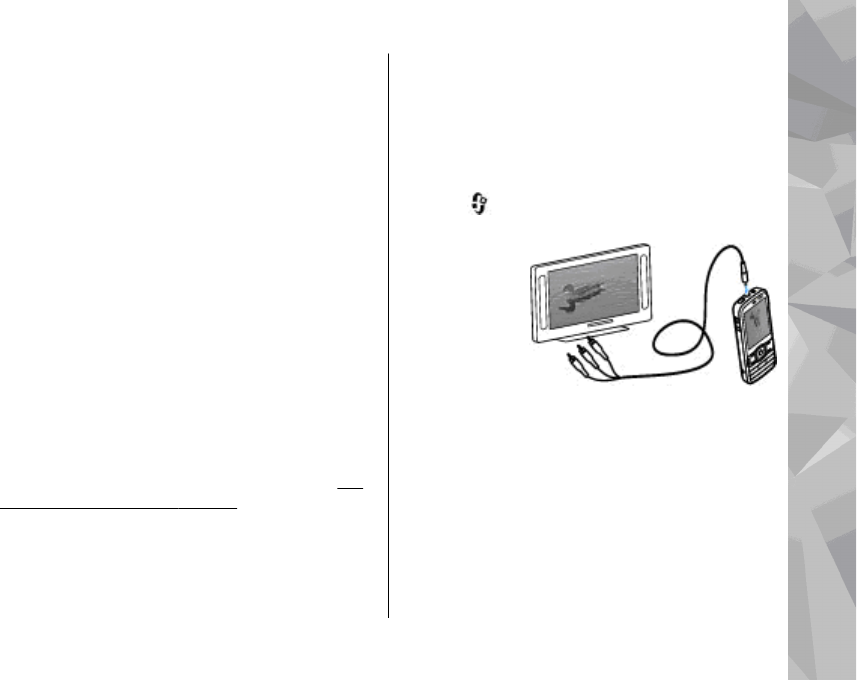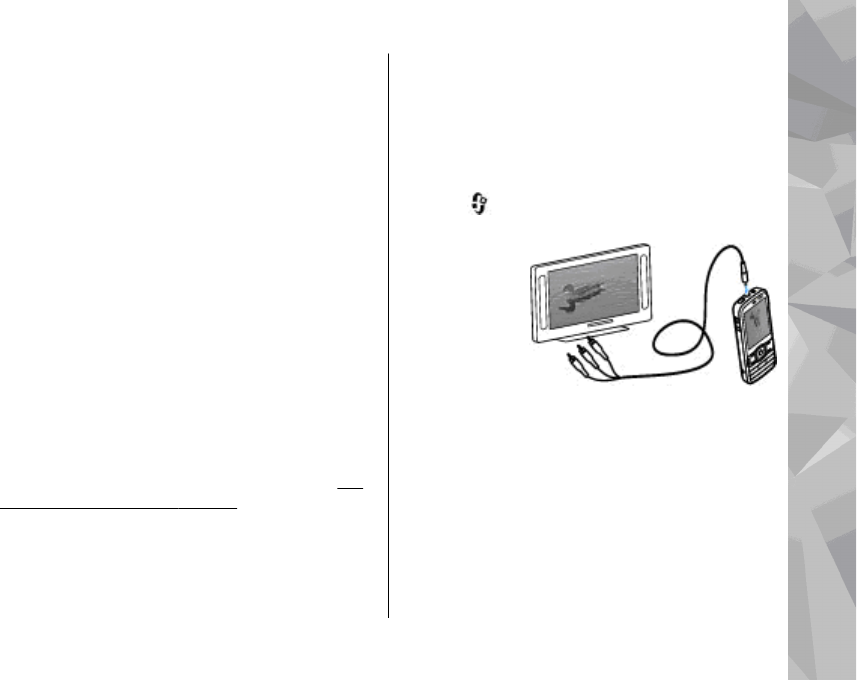
Before starting the slide show, adjust the slide show
settings. Select Options > Slide show >
Settings, and from the following:
● Music — to add sound to the slide show.
● Song — to select a music file from the list
● Delay between slides — to adjust the tempo
of the slide show
● Transition — to make the slide show move
smoothly from one slide to another, and zoom in
and out in the images randomly
To adjust the volume during the slide show, use the
volume key in your device.
TV-out mode
To view the captured images and video clips on a
compatible TV, use a Nokia Video Connectivity Cable.
Before viewing the images and video clips on TV,
you may need to configure the TV-out settings for
the applicable TV system and TV aspect ratio.
See
"Enhancement settings", p. 177.
You cannot use the TV as the camera viewfinder in
TV-out mode.
To watch images and video clips on TV, do the
following:
1. Connect a Nokia Video Connectivity Cable to the
video input of a compatible TV.
2. Connect the other end of the Nokia Video
Connectivity Cable to the Nokia AV Connector of
your device.
3. You may need to select the cable mode.
4. Press
, select Gallery and browse for the file
you want to view.
The images are
shown in the
image viewer,
and the video
clips are played
in Video centre.
All audio,
including the
active calls, stereo video clip sound, key tone, and
ringing tone is routed to the TV when the Nokia
Video Connectivity Cable is connected to the device.
You can use the device microphone normally.
For all applications other than the folders in
Photos, the TV screen displays what is displayed on
the screen of your device.
The opened image is displayed in full-screen on the
TV. When you open an image in the thumbnail view
Photos
103
Photos