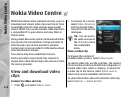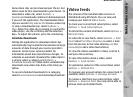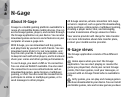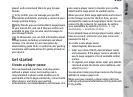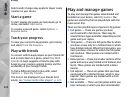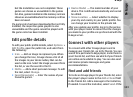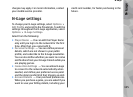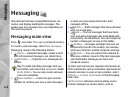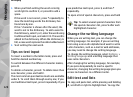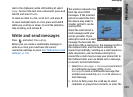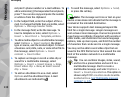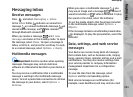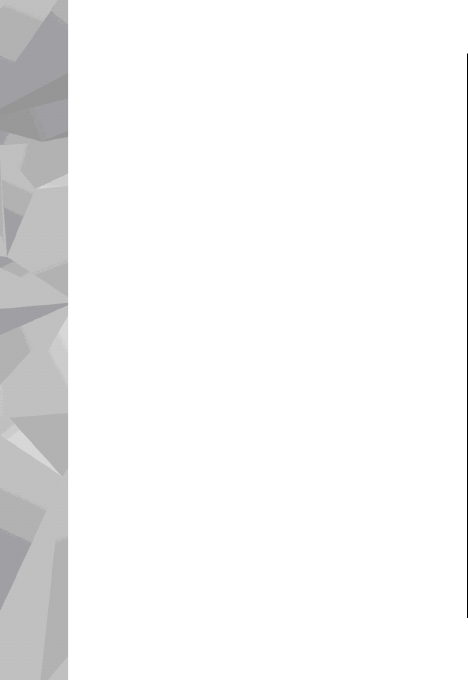
player accepts the invitation, the player appears on
your friends list.
If you do not have any N-Gage friends and want to
meet other players, go to N-Gage Arena at www.n-
gage.com, and visit the chatrooms and forums.
View friend information
To view information about a friend, such as the
friend's current N-Gage points or the most recently
played games, scroll to the player on your friends
list. You must be online and connected to the N-
Gage service to see the current online status of your
friends.
The indicator next to the player name shows the
friend’s availability.
You can send private messages to your N-Gage
friends even if you are unavailable or offline.
Sort the friends list
To sort your friends by availability, player name, or
N-Gage points, select Options > Sort Friends By.
Rate a player
To rate a player, scroll to the player on your friends
list, and select Options > Rate Player. You can give
a player a rating from one to five stars. The rating
you give affects the player’s reputation in the
community.
Send messages
In My Friends, you can exchange private messages
with players in your Friends List. If your Friend is
currently logged in to the N-Gage service, the Friend
can respond to your message and you can chat one-
on-one, similar to instant messaging.
To view new messages received from an N-Gage
Friend, scroll to the friend on your Friends list, and
select Options > View Message. Read messages
are deleted automatically when you exit N-Gage.
To view Game recommendations, select Options >
View Recommendation. Game recommendations
are deleted automatically a week after you receive
them.
To send a message to a N-Gage Friend, scroll to the
Friend on your Friends List, and select Options >
Send Message. The maximum size of a Private
Message is 115 characters. To send the message,
select Submit.
You need a GPRS, 3G, or wireless LAN connection to
be able to use the messaging feature. Data transfer
N-Gage
124
N-Gage