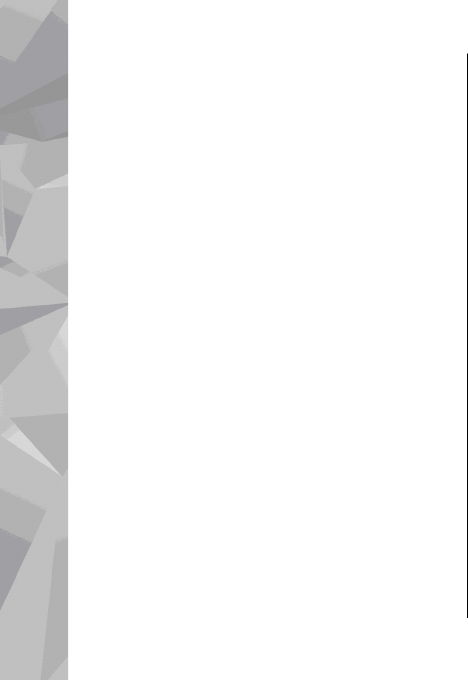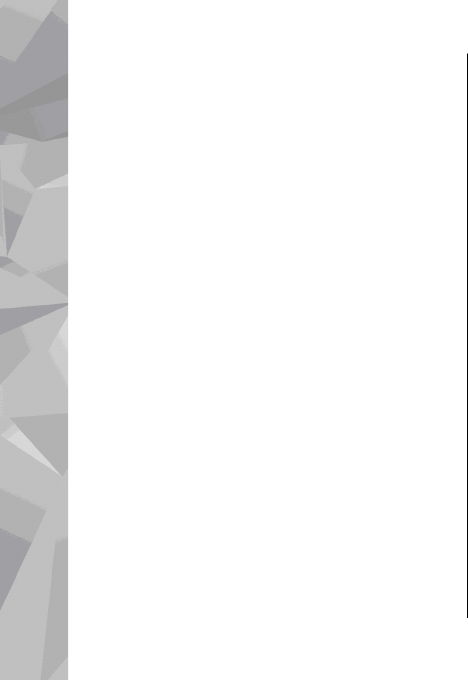
To make your own scene suitable for a certain
environment, scroll to User defined, and select
Options > Change. In the user defined scene you
can adjust different lighting and colour settings. To
copy the settings of another scene, select Based on
scene mode and the desired scene. To save the
changes and return to the scenes list, press Back.
To activate your own scene, scroll to User
defined, press the scroll key, and select Select.
Capture images in a sequence
The sequence mode is available only in the main
camera.
To set the camera to capture images in sequence (if
enough memory is available), in the active toolbar,
select Sequence mode.
To start capturing images in a quick sequence,
selectBurst, and press and hold the capture key. The
device captures images until you release the key or
until the memory runs out. If you press the capture
key briefly, the device captures six image in a
sequence.
To capture two or more images in defined intervals,
select the desired time interval. To capture the
images, press the capture key. To stop capturing
images, select Cancel. The number of images taken
depends on the available memory.
The captured images are shown in a grid on the
display. To view an image, press the scroll key. If you
used a time interval, only the last captured image is
shown on the display. You can view the other
images in the Photos application.
You can also use the sequence mode with the self-
timer.
To return to the sequence mode viewfinder, press
the capture key.
To switch off the sequence mode, in the active
toolbar, select Sequence mode > Single shot.
You in the picture—self-timer
The self-timer is available only in the main camera.
Use the self-timer to delay the capture so that you
can include yourself in the picture.
To set the self-timer delay, in the active toolbar,
select Self timer > 2 seconds, 10 seconds, or 20
seconds.
To activate the self-timer, select Activate. The
device beeps when the timer is running and the
quadrangle blinks just before the image capture.
Camera
92
Camera