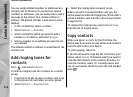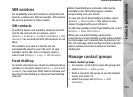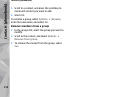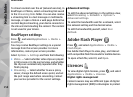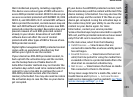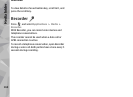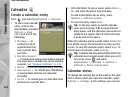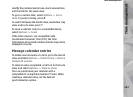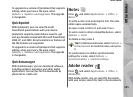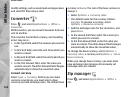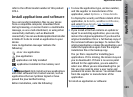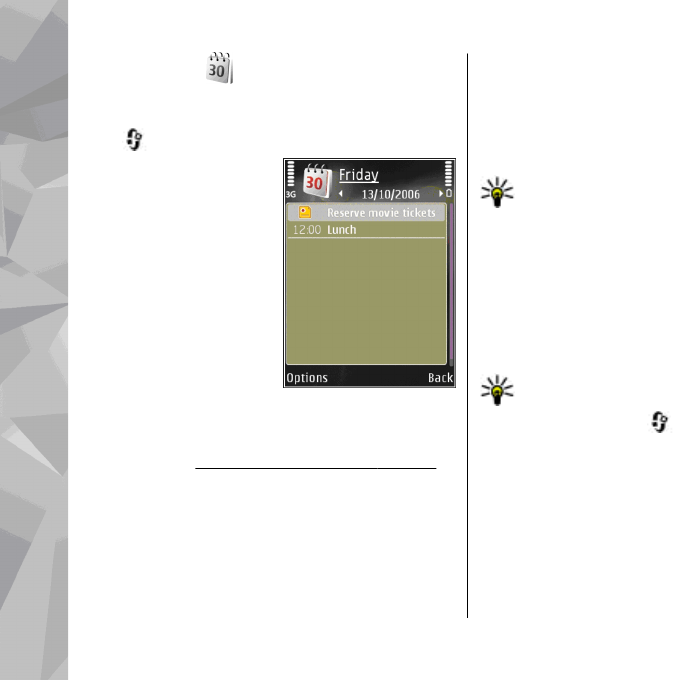
Calendar
Create a calendar entry
Press , and select Applications > Calendar.
1. To add a new calendar
entry, scroll to the
desired date, and select
Options > New
entry and one of the
following:
● Meeting — to
remind you of an
appointment that
has a specific date
and time
● Meeting request
— to create and send a new meeting request.
You must have a mailbox set up for sending
requests.
See "Manage mailboxes", p. 136.
● Memo — to write a general entry for a day
● Anniversary — to remind you of birthdays
or special dates (entries are repeated
annually)
● To-do — to remind you of a task that must
be done by a specific date
2. Fill in the fields. To set an alarm, select Alarm >
On, and enter the alarm time and date.
To add a description for an entry, select
Options > Add description.
3. To save the entry, select Done.
Tip: In the day, week, or month calendar
view, press any key (1-0). An appointment
entry opens, and the characters you enter are
added to the subject field. In the to-do view,
a to-do note entry opens.
When the calendar alarm sounds, select Silence to
turn off the sound. The reminder text stays on the
screen. To stop the calendar alarm, select Stop. To
set the alarm to snooze, select Snooze.
Tip: To define the time period after which the
calendar alarm sounds again when you set it
to snooze, press
, and select
Applications > Calendar > Options >
Settings > Alarm snooze time.
Calendar views
To change the starting day of the week or the view
that is shown when you open the calendar, select
Options > Settings. In the settings, you can also
Time management
162
Time management